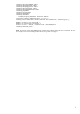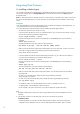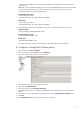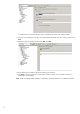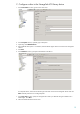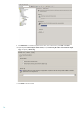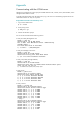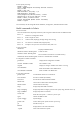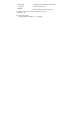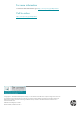HP Data Protector Integrating an ACSLS server through a firewall
11
configuration, the LibAttach services are started automatically and will be started automatically after every
reboot as well.
Note: After you have installed the LibAttach service, check if the libattach\bin directory has been added
to the system path automatically. If not, add it manually. For more information on the service, see the
documentation that comes with the StorageTek library.
On HP-UX and Solaris clients:
Run the following command:
/opt/omni/acs/ssi.sh start ACS_LS_hostname
On AIX clients:
Run the following command:
/usr/omni/acs/ssi.sh start ACS_LS_hostname
3. Run the following command to check whether the library drives are properly connected to your system:
On Windows clients:
Data_Protector_home\bin\devbra -dev
On HP-UX and Solaris clients:
/opt/omni/lbin/devbra -dev
On AIX clients:
/usr/omni/bin/devbra -dev
A list of the library drives with the corresponding device files/SCSI addresses will be displayed.
B. Configure a StorageTek ACS library device
1. In the Context List, click Devices & Media.
2. In the Scoping Pane, right-click Devices and click Add Device.
3. In the Device Name text box, type the name of the device.
4. In the Description text box, optionally type a description.
5. Optionally, select MultiPath device.
6. In the Device Type list, select StorageTek ACS Library.
7. If the MultiPath device option is not selected, select the Media Agent client that will access the StorageTek
robotics.
8. Optionally, enter a valid URL of the library management console in the Management Console URL text box.
9. Click Next.
10. In the ACSLM Hostname text box, type the hostname of the ACS Server.