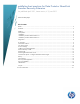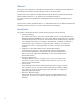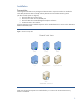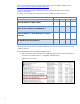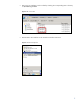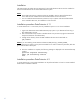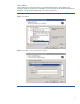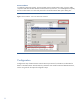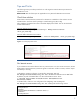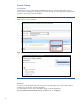Installation best practices for Data Protector SharePoint Granular Recovery Extension
9
Tips and Tricks
The following section provides tips and tricks in order to get the Granular Recovery Extension for
SharePoint to work.
Please note: Not all of these tips are applicable to every Microsoft SharePoint environment.
Check farm solution
Data Protector Granular Recovery Extension for SharePoint is installed as a farm solution into the
SharePoint farm. The farm solution package is named: moss_gre_20**.wsp
After installation of GRE the farm solution should be deployed successful. This can be checked in
Central Administration.
Microsoft SharePoint Server 2010:
Central Admin Page > System Settings > Manage Farm Solutions
>moss_gre_2010.wsp
Central Admin Page > Operations > Solution management > moss_gre_2007.wsp
Microsoft Office SharePoint Server 2007:
Figure 8: Successful deployed farm solution
No internet access
If your SharePoint environment doesn’t have any internet access or a slow internet connection, the HP
Data Protector Granular Recovery Extension signature verification will fail or timeout, and the “Import
from Backup” will hang.
To disable the signature verification, locate the files cliproxy.exe and
HP.Sharepoint.GranularRecovery.CLI.exe in the Microsoft SharePoint Server BIN folder.
By default, the path of the BIN folder is for Microsoft SharePoint Server 2010:
C:\Program Files\Common Files\Microsoft Shared\Web Server
Extensions\14\BIN
In the BIN folder, create two new configuration files cliproxy.exe.config and
HP.Sharepoint.GranularRecovery.CLI.exe.config with the following content:
<?xml version="1.0" encoding="utf-8" ?>
<configuration>
<runtime>
<generatePublisherEvidence enabled="false"/>
</runtime>
</configuration>