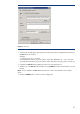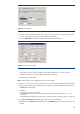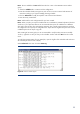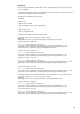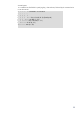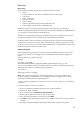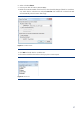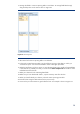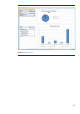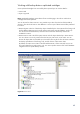HP Data Protector software interaction with deduplication enabled replication
36
Reporting
Status report
The consolidated replication status report includes the following columns:
• Library
• Slot (slot number for Tape libraries, media file name for File libraries)
• <Not used>
• Status of replication
• Date/time of import
• Status of import
• Date/time of failed export (File Library D2D NAS only)
• Status of failed export (File Library D2D NAS only)
Entries in the report are sorted by library (the primary key) and slot (the secondary key).
The report is updated immediately when replication is parsed (by vlsHandler.pl or d2dHandler.pl)
or when import is executed (by executeImportTasks.pl).
The report is a normal text file. Columns are separated by tabs (\t). This makes it easy to import
the report into applications, such as MS Excel, for further filtering and analysis.
File library media that are successfully exported from the target cell by the executeImportTasks.pl
command are removed from the report. This is because they (the media) no longer exist in either
the target or in the source cell. Only if the export operation fails, is the date/time and status of the
failed export operation written to the status report.
Analysing the log file
The downloaded script package also contains a sample spreadsheet workbook which you can
use to easily create your own cartridge import reports based on the information logged in the
logfile:
log.file=<Path_to_logfile>/log.txt
Example:
log.file= C:/Program
Files/OmniBack/automated_replicated_media_import/D2D_VLS_rep_log.txt
You are recommended to select the appropriate log level to avoid the log file being flooded with
debug information that is not needed for reporting purposes.
log.level=4
defines the granularity of logging.
Note: There exist five logging levels. Choose logging level two or three for troubleshooting
purposes. If setup runs successfullly you may consider switching to logging level four, which
creates log files formatted best for reporting purposes.
In order to create import graphs you need to import the content of the log file into a worksheet of
a workbook.
Follow these steps to create a new workbook.
1. Open your preferred spreadsheet application (such as Microsoft Excel).
2. Create a new blank workbook.
3. Open a data connection Get data from external text file.
4. Select the script log file from which you plan to import data.
5. Follow the Import wizard steps 1,2 and 3 by clicking Next.
6. Click Finish to start importing data. Select location (=$A$1) to start import to cell A1 of the first
worksheet.
7. Data import will start immediately and will fill columns with the appropriate log data.