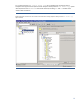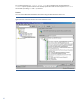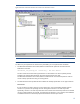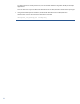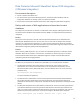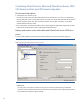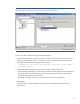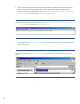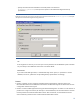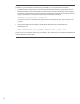HP Data Protector best practices for backing up and restoring Microsoft SharePoint Server 2010
17
Figure 8: Selecting the client systems, drives, directories, and files that you want to back up
• Back up all other components using the VSS based solution:
1. Create VSS based solution backup specifications using the Data Protector PowerShell command,
placing it in in the Data Protector bin directory on the client with the Data Protector Microsoft
SharePoint Server 2007/2010 integration agent installed:
\\OmniBack\bin>.\SharePoint_VSS_backup.ps1 –createonly -prefix HYBRID -
dev FileLib_Writer0
2. Modify VSS based solution backup specifications using the Data Protector GUI:
– Open the newly created backup specifications and exclude all Web application content databases
backed up with the VDI based integration from the VSS based solution backup specifications.
– Choose the SQL database to be backed up.
– Edit the device settings. Configure a unique device per each backup specification.
IMPORTANT:
The names of the content databases are the same as in the VDI based integration backup
specification.