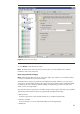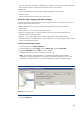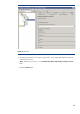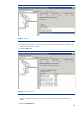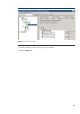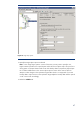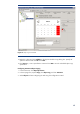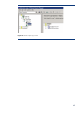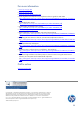HP Data Protector software interaction with deduplication enabled replication
41
Restore
Note: Make sure the device that you use for the restore operation is not used by another running
or scheduled task such as media import.
To perform a restore:
Selecting the data from the list of the backed-up objects
1. In the Context List, click Restore.
2. In the Scoping Pane, under Restore Objects, expand the appropriate data type (for example,
Filesystem).
3. Expand the client system with the data you want to restore and then click the object
(mountpoint on UNIX, drive on Windows systems) that has the data.
4. In the Source property page, expand the object and then select directories or files that you
want to restore.
5. By default, when you select a whole directory, only directories and/or files from the last
backup session are selected for restore. Directories and files in the same tree structure that
have not been backed up in the same backup session are shaded. If you want to restore the
data from any other backup session, right-click the selected directory and click Restore
Version. In the Backup version drop-down list, select the backup version that you want to
restore from.
Selecting the data from the list of the backup sessions
Limitation:
You cannot perform restore of the online database integrations from a specific backup session.
1. In the Context List, click Restore.
2. In the Scoping Pane, expand Restore Sessions to display clients and then objects backed up on
a particular client. Click an object to open the object's property pages.
3. In the Source page, select directories and files to be restored.
4. By default, the entire restore chain is restored (Show full chain is selected). To restore only data
from this session, select Show this session only.
5. Specify the restore destination and set the restore options.
Note: Specify a new target client and a new target location as the data you are about to
restore belongs to a client host that does not belong to this cell.