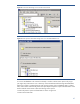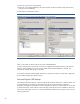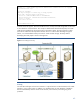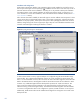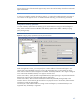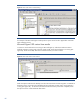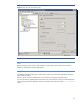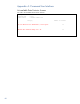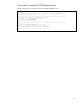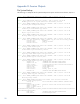HP Data Protector 6.2 software integration with HP 3PAR Storage System
46
Figure 44: Select virtual machines to be backed up
An example of the Microsoft Hyper-V backup-session report can be found in Appendix B: Microsoft
Hyper-V Backup section.
Microsoft Hyper-V R2 restore from media
To restore a virtual machine that is running on Microsoft Hyper-V, under the Virtual Environment
subfolder in Restore scoping pane, select the system under which Microsoft Hyper-V is running (see
Figure 45). Under Source tab, select the virtual machine that you want to restore.
Figure 45: Select virtual machines to be restored.
Under the Options tab select the Backup host where the Virtual Environment Integration is installed. As
the Restore client, choose the virtual IP address of Microsoft Hyper-V setup where virtual machine is
running (see
Figure 46). To start the virtual machine after the restore process has completed, check
the option Power-on virtual machines after restore.