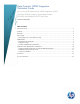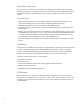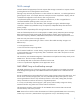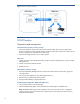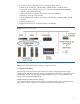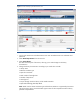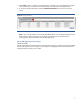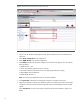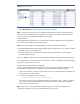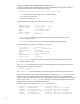Data Protector NDMP Integration Quickstart Guide
9
Figure 6: Discover Tape Devices
7. Select Rescan Devices if the newly attached devices do not appear.
Note: “Hostname” and “Device ID” are configuration details that are used in further configuration
tasks within the DMA (NDMP client) configuration. Each segment server (Hostname) of the X9000
cluster may discover the attached backup devices (Device ID).
NetApp FAS3070
The NetApp FAS3070 platform has very limited access to NDMP configuration items through either
the web GUI or the NetApp System Manager plug-in.
Note: Interaction to NDMP commands through the web GUI is limited to the following:
Enable/Disable NDMP: the Enable/Disable NDMP Services page enables you to enable or disable
the NDMP service on the storage system.
Terminate NDMP sessions: the Terminate an NDMP Session page enables you to terminate a
current active NDMP session.
There is no NDMP management functionality available through the NetApp System Manager plug-in.
It is recommended to use a FTP/SSH client such as PUTTY in order to manage the NDMP functionality
using the CLI of the FAS3070 controller.
Verifying the newly-attached library components
To verify newly attached tape library components such as tape libraries (medium changers) or tape
devices that are recognized and configured on the FAS3070 controller proceed as follows:
1. Log on to the FAS3070 controller using the telnet/ssh client. Provide administrator credentials and
password to get the system prompt.
2. To verify the supported tape device types enter:
tpc008> storage show tape supported [-v]
If no options are given, the list of supported tape drives is displayed. The -v option is supported,
which displays all the information about the supported tape drives, including their supported
density and compression settings.
Note: Make sure you only select backup tape device types in your StoreOnce backup system
configuration that appear on the list of supported drives (such as LTO4).