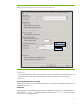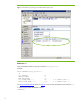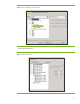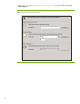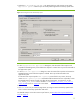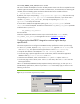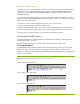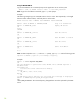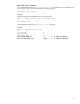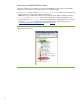Zero Downtime Backup of MaxDB database with HP Data Protector
Using the MaxDB DBM CLI
Log into the MaxDB CLI at a command prompt on the application server with the syntax:
dbmcli -uUTL -d <MaxDB instance name> -u <username,password>
Note: To get a list of all dbmcli commands, type help at the prompt.
Example:
The following example logs into a MaxDB instance which is online. Then sequentially it is changed
between modes: offline to admin, and finally back to online mode.
MaxDB instance name = MAXDB: User=DBADMIN: Password=maxdb
dbmcli -uUTL -d MAXDB -u DBADMIN,maxdb #log in w credentials
dbmcli on MAXDB>db_state #query db status
OK
State
ONLINE
---
dbmcli on MAXDB>db_offline #set db offline
OK
---
dbmcli on MAXDB>db_admin #set db admin to status
OK
---
dbmcli on MAXDB>db_online #set db online
OK
---
dbmcli on MAXDB>exit #exit from dbmcli
OK
---
C:\>
Note: To obtain help about dmbcli, at the dmbcli prompt, type explain with the following syntax:
explain <command> [<option> [-nolinewrap|-longinfo]]
Example:
dbmcli on MAXDB>explain db_admin
OK
Put the database in operational state ADMIN. This command requires a
database name.
Preconditions:
You have the server authorization DBStop.
Syntax:
db_admin [-fast|-slow|-test]
Reply:
OK
If DBM Server cannot explain, the following error message is displayed:
dbmcli on MAXDB>explain param_directgetallnext
ERR
-24872,ERR_NOEXPLAIN: The command param_directgetallnext cannot be explained by the DBM
Server
28