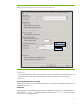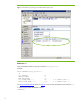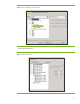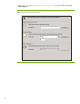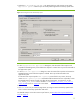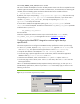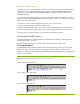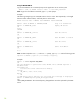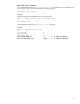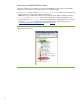Zero Downtime Backup of MaxDB database with HP Data Protector
Restore and recovery
To restore and recover a MaxDB database instance, you need a combination of a scripted MaxDB-
ZDB solution and a MaxDB-DP integration backup solution. Scripted MaxDB-ZDB backs up data
volumes using scripts, whereas the fully-fledged MaxDB-DP integration backup is used to back up
MaxDB archive logs.
Using this combination, you benefit from the minimal downtime of ZDB and complement it with the
convenience of a fully-fledged MaxDB-DP integration to be able to restore and recover to any point in
time or to the latest point in time.
To perform a recovery, either to the latest point in time or to any point in time:
Prepare the MaxDB instance to Offline or Admin mode.
Perform a MaxDB datafiles restore, which restores file system ZDB backup to its original location.
Perform a MaxDB archive logfiles restore, which restores the appropriate log files for recovery.
For the last archive log session restore, choose the appropriate Recovery options.
Preparing the MaxDB instance
This section explains how to change the status of a MaxDB instance among its three operational
modes: Online, Admin, or Offline.
Before starting the restore process, set the MaxDB instance to Offline or Admin mode.
Using the MaxDB DBM GUI
In MaxDB DB
M GUI, highli
ght the MaxDB instance. Directly above the instance you will see three
buttons: red, yellow and green. These colors correspond to Offline, Admin, and Online status
respectively. While the MaxDB instance is highlighted click the appropriate button to change between
modes, as shown below:
Figure 17. Switching between the three MaxDB instance operational modes
For the Online mode, click green:
For the Admin mode, click yellow:
For the Offline mode, click red:
27