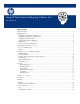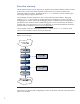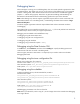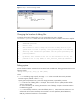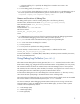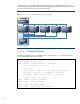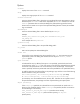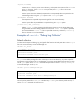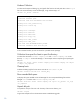Using HP Data Protector Debug Log Collector Tool "Best Practices"
-unpack [filename]
Creates the dlc directory in the current directory, and unpacks the contents of the filename
to the dlc directory. If the filename is not specified, the dlc.pck file in the current
directory is unpacked.
Use this option when the collected (compressed or uncompressed) data was packed on the
Cell Manager either using the -pack option or the –localpack option.
-uncompress filename
Uncompresses the unpacked compressed single file in the current directory.
Use this option after the packed data is unpacked using the -unpack option.
[-hosts list] -del_ctracelog
Deletes ctrace.log files containing the information where (on which clients) debug logs
are generated and which debug prefixes are used. If the –hosts list option is specified,
the command deletes ctrace.log files on specified clients only. Otherwise, ctrace.log
files on all clients in a cell are deleted.
Examples of omnidlc “Debug Log Collector”
Default collection
To collect and compress all debug, log, and getinfo files from the cell and pack them in the dlc.pck
file in the current directory on the Cell Manager run:
omnidlc -no_filter
C:\>omnidlc -no_filter
Collection started: pack.
Collection finished. Pack file dlc.pck
dlc.pck is the default package file which will be put in the current directory, any other output file
and location can be choosen. This is an advantage if you have several debug sessions then you may
use the –pack option of the omnidlc command and pack them to the file C:\debug\hostA.pck
on the Cell Manager. To do so, run:
omnidlc -pack C:\debug\hostA.pck
C:\>omnidlc -no_filter -pack C:\debug\hostA.pck
Collection started: pack.
Collection finished. Pack file C:\debug\hostA.pck
T
his will put the packed file hostA.pck in the directory C:\debug, this directory needs to exist, if
not the omnidlc command will send an error.
9