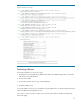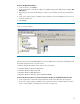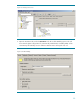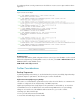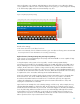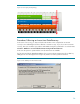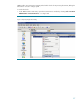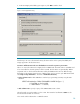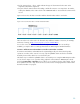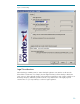TRIM Integration with Data Protector
22
Restoring the Metadata Database
1. In the Context List, click Restore.
2. In the Scoping Pane, under Restore Objects, expand the appropriate data type (for example, MS
SQL Server).
3. Expand the client system with the data you want to restore and then click the object that has the
data.
4. In the Source property page, expand the object and then select all the databases to be restored,
as shown in Figure 23.
5. Click Restore.
Figure 23: Restoring the database
This will only restore the Metadata Database. However, TRIM will not know about the database until
the global configuration file is restored as well.
Consult the appropriate Data Protector guide for more information:
• Integration Guide for Microsoft Applications
• Integration Guide for Oracle and SAP
• Integration Guide for IBM Applications
• Integration Guide for VMware, Sybase, NNM and NDMP
Restoring the Document Store, Document Content Index, Audit Logs and Global Configuration File
1. In the Scoping Pane, expand the Filesystem branch until the desired backup object appears.
2. In the Source property page, expand the object and select directories and files that you want to
restore. In this example, everything will be restored. See Figure 24.