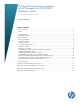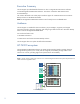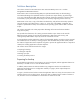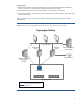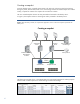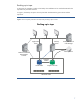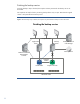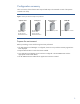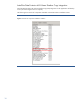HP Data Protector software integration with HP StorageWorks P4000 SAN (LeftHand) solutions Zero Downtime Backup solution Technical white paper Table of contents Executive Summary .............................................................................................................................. 2 Audience ............................................................................................................................................ 2 HP P4000 ecosystem ................................
Executive Summary This white paper provides detailed information on how to integrate HP Data Protector software with HP StorageWorks P4000 SAN Solutions. The solution is based on Data Protector Zero Downtime Backup. The solution described in this white paper introduces support for a Data Protector Zero Downtime Backup solution on HP P4000 iSCSI SAN. Note: HP StorageWorks P4000 SAN Solutions were formerly known as LeftHand SAN.
HP StorageWorks P4000 Virtual SAN Appliance software (VSA) is a VMware certified SAN storage device and virtual appliance. By having virtualized ESX internal disks, it does not require external SAN shared storage. If multiple P4000 VSAs are running on different VMware ESX servers, they build a pool of storage across the hosts, providing highly available storage across multiple ESX systems.
Solution description This solution is based on HP Data Protector Zero Downtime Backup version 6.11 and HP StorageWorks P4000 SAN Solutions. Data Protector Zero Downtime Backup (ZDB) is a replication-based backup to disk technology which takes advantage of array-based solutions to provide zero impact backup, by performing it on a copy of the production data.
Requirement • P4000 data volumes involved in the ZDB sessions must be presented (assigned) to the backup server as well. This is a requirement of the P4000 VSS Hardware Provider. • On the backup server, these volumes should always remain offline or un-mounted. • On ESX environments, P4000 volumes must be presented to the virtual machines directly and not to the ESX server itself. This requirement is shown in Figure 3 by the blue dotted line between the data volume and the backup server.
Creating a snapshot Once the backup session is started, Data Protector will resolve the volumes involved in the backup. During this phase, Data Protector finds out on which storage volumes the selected objects are located. Finally, it requests the creation of a snapshot for each of those volumes. The new created snapshot volumes are then presented and mounted on the backup server. In Figure 4, the snapshot volume is colored green and is presented to the backup server.
Backing up to tape At this point, the snapshot is visible on the backup host and data can be read and streamed to the tape device by the VSS framework. In Figure 5, the backup to tape is shown by the black line between the green volume and the tape drive. Figure 5: Once the snapshot presentation is finished, backup streaming to tape is started Backing up to tape Corporate LAN Application Server Backup Server Data Protector 6.
Finishing the backup session Once the backup to tape is finished, the snapshot volumes presented to the backup server are discarded. No snapshots are kept for further processing; backup data is only on tape. Note that the original volume is still presented to the backup server.
Configuration summary This is a summary of the software stack required and steps to be executed on each of the systems involved in the setup. Figure 7: Summary of software and steps to be performed Application Server DP VSS Integration DSM for MPIO VSS HW Provider P4000 Authentication Backup Server DP VSS Integration DSM for MPIO VSS HW Provider P4000 Authentication Data Protector 6.
Install the Data Protector MS Volume Shadow Copy integration Install the Data Protector MS Volume Shadow Copy (VSS) integration on the application and backup servers (an Online Agent license is required).
Install HP P4000 DSM for MPIO The HP P4000 DSM for MPIO is vendor-specific software that enhances multi-pathing using a Microsoft MPIO framework when using HP P4000 environments. It enables fault-tolerant paths to the storage nodes, while increasing the available bandwidth. MPIO software provides I/O path redundancy, failover, and load balancing. The P4000 DSM for MPIO software can be found in the “HP LeftHand P4000 Windows Solution Pack.
Install the HP P4000 VSS Hardware Provider The P4000 VSS Hardware Provider supports the Microsoft Volume Shadow Copy Service on the HP P4000 Storage solution. It is required in order to perform VSS Transportable backups with HP P4000 storage. VSS snapshots can be used as transportable snapshots (they can be mounted onto a backup server and are kept until the backup completes). The P4000 VSS Hardware Provider can be found in the “HP LeftHand P4000 Windows Solution Pack.
Set HP P4000 Authentication Console group credentials After the VSS Hardware Provider installation is finished, and before you can use the VSS framework, you need to set the HP P4000 management group credentials. To do this, use the P4000 Authentication Console, which is installed when the Hardware Provider is installed. You can find the Authentication Console in Programs, under LeftHand Networks.
Figure 11: P4000 Authentication Console Note: These credentials are stored locally, so you need to perform this step on both the application and backup hosts. Enable the HP P4000 VSS Hardware Provider on the Cell Manager Once the VSS Hardware Provider has been installed, you need to enable it by editing a configuration file on the Data Protector Cell Manager.
Present the application volumes to application and backup hosts You need to present the P4000 application volumes to both the application server and the backup server. Figure 12 is a P4000 CMC screenshot showing a volume presented to both servers. Note: Volumes taking part on the VSS transportable backup must be granted Read/Write Permissions on the application and backup servers, as shown in the screenshot.
• Under Targets, select your target volume and click Log On. • Check the Automatically restore this connection ... box and Enable multi-path (if Multi-path software is installed). Figure 14, shows the iSCSI Initiator properties for a volume presented to a host. Figure 14: MS iSCSI Initiator Properties for a P4000 volume • Perform all the previous steps on both application and backup servers.
Figure 15: Management on the Backup Server (Windows 2008) Define the VSS transportable backup specification Only backup steps specific to VSS Transportable are shown in this section; generic steps are omitted. For further help, see the Data Protector online Help. • Within the Data Protector GUI, on the Backup dropdown menu, select MS Volume Shadow Copy Writers and click Add Backup. • In the Backup type dropdown menu, select VSS transportable backup.
Figure 16: MS Volume Shadow Copy backup wizard 1 2 3 4 18
Solution requirements Consider the following when planning a solution. These points apply only to Data Protector 6.11 when using HP P4000 VSS Hardware Provider Version 8.1.x. • Source volumes must be presented to both application and backup servers. The HP P4000 VSS Hardware Provider requires source volumes to be presented to both application and backup servers in order to successfully perform a VSS transportable backup. This step needs to be considered when designing and configuring the integration.
[Normal] From: BSM@vmw38148.deu.hp.com "fs_vss" Time: 11.12.2009 09:43:15 OB2BAR application on "vmw38147.deu.hp.com" successfully started. [Normal] From: OB2BAR_VSSBAR@vmw38147.deu.hp.com "MSVSSW" Time: 11.12.2009 09:44:29 Performing Full Backup. [Normal] From: BMA@vmw38148.deu.hp.com "file_lib_Writer0" Time: 11.12.2009 09:43:15 STARTING Media Agent "file_lib_Writer0" [Normal] From: BMA@vmw38148.deu.hp.com "file_lib_Writer0" Time: 11.12.
[Normal] From: OB2BAR_VSSBAR@vmw38147.deu.hp.com "MSVSSW" Time: 11.12.2009 09:44:34 Proceeding with Tape Backup. [Normal] From: OB2BAR_VSSBAR_COMP@vmw38147.deu.hp.com "MSVSSW" 09:44:34 [Normal] From: OB2BAR_VSSBAR_COMP@vmw38147.deu.hp.com "MSVSSW" 09:44:38 Time: 11.12.2009 Starting OB2BAR Backup: vmw38147.deu.hp.com:/Filesystem/L "MSVSSW" Time: 11.12.2009 Completed OB2BAR Backup: vmw38147.deu.hp.com:/Filesystem/L "MSVSSW" [Normal] From: OB2BAR_VSSBAR@vmw38147.deu.hp.com "MSVSSW" Time: 11.12.
Appendix B: SQL server 2008 backup session report The following is a sample VSS transportable backup session report of a SQL 2008 database placed on a P4000 volume (drive L:): Figure 18: SQL server database selected for this backup [Normal] From: BSM@vmw38148.deu.hp.com "LHN_SQL_ZDB_vmw38137" Time: 10.02.2010 15:17:23 OB2BAR application on "vmw38137.deu.hp.com" successfully started. [Normal] From: OB2BAR_VSSBAR@vmw38137.deu.hp.com "MSVSSW" Time: 10.02.
[Normal] From: OB2BAR_VSSBAR@vmw38137.deu.hp.com "MSVSSW" Time: 10.02.2010 15:20:03 Entering Shadow Copy Set creation phase. [Normal] From: OB2BAR_VSSBAR@vmw38137.deu.hp.com "MSVSSW" Time: 10.02.2010 15:20:11 Volume 'L:\' successfully added to Shadow Copy Set. Provider used: 'LeftHand Networks VSS Provider'. The volume is now locked. [Normal] From: OB2BAR_VSSBAR@vmw38137.deu.hp.com "MSVSSW" [Normal] From: OB2BAR_VSSBAR@vmw38137.deu.hp.com "MSVSSW" Time: 10.02.
[Normal] From: BMA@vmw38148.deu.hp.com "file_lib_Writer0" Time: 10.02.2010 15:21:41 C:\dp_filelib\94262ec054b72c0f45080450073.fd Initializing new medium: "file_lib_MediaPool_58" [Normal] From: OB2BAR_VSSBAR_COMP@vmw38138.deu.hp.com "MSVSSW" Time: 10.02.2010 15:24:36 Backup Profile: Run Time ........... 0:03:54 Backup Speed ....... 23,75 MB/s [Normal] From: OB2BAR_VSSBAR_COMP@vmw38138.deu.hp.com "MSVSSW" Time: 10.02.2010 15:24:36 Completed OB2BAR Backup: vmw38137.deu.hp.
Appendix C: Exchange 2007 backup session report For this example, the Exchange 2007 testing environment consists of: • Two Exchange 2007 databases, with one storage group each • Each Exchange database holds 500 mailboxes • 1000 online heavy users simulated during the backup, using Microsoft Exchange Load Generator (LoadGen) Mount Point Data LUN size # Mailbox \mnt\P4300\Exchange\DB1 Database 1024 GB 500 \mnt\P4300\Exchange\Logs\DB1 Log files 40 GB \mnt\P4300\Exchange\DB2 Database 1024 GB \mnt\
In Figure 20, the Disk Management shows the snapshots on the backup server. After they have been created, they are imported into the backup host and remain presented until the backup to tape is finished.
[Normal] From: BSM@tpc202.test.exc.com "LHN_EXCHANGE_BKUP_FULL" Time: 16.02.2010 19:04:11 OB2BAR application on "tpc202.test.exc.com" successfully started. [Normal] From: OB2BAR_VSSBAR@tpc202.test.exc.com "MSVSSW" Time: 16.02.2010 19:04:13 Performing Full Transportable Backup. [Normal] From: BMA@tpc200.test.exc.com "HP:Ultrium 4-SCSI_2_tpc200" Time: 16.02.2010 19:04:13 [Normal] From: BMA@tpc200.test.exc.com "HP:Ultrium 4-SCSI_2_tpc200" Time: 16.02.
[Normal] From: OB2BAR_VSSBAR@tpc200.test.exc.com "MSVSSW" Time: 16.02.2010 19:07:02 Importing Volume Shadow Copies from application host. [Normal] From: OB2BAR_VSSBAR@tpc200.test.exc.com "MSVSSW" Time: 16.02.2010 19:08:05 Imported Volume Shadow Copy with the properties: Snapshot ID: {121A9EFD-7C41-4356-94B1-7F1AC5377FE3} Snapshot Set ID: {5C054B13-E7CF-49F5-A9FA-AF4C50A130EA} Source volume: \\?\Volume{f3d45f5e-1606-11df-bc9d-001cc4e26edc}\ Originating host: Service host: tpc202.test.exc.
Extensible Storage Engine Utilities for Microsoft(R) Exchange Server Version 08.02 Copyright (C) Microsoft Corporation. All Rights Reserved. Initiating FILE DUMP mode... . . . Operation completed successfully in 1983.537 seconds. [Normal] From: OB2BAR_VSSBAR@tpc200.test.exc.com "MSVSSW" [Normal] From: OB2BAR_VSSBAR@tpc200.test.exc.com "MSVSSW" Time: 16.02.2010 20:08:10 Saving Backup Metadata to Tape. Time: 16.02.2010 20:08:10 Saving Backup Metadata to VSS db. [Normal] From: OB2BAR_VSSBAR@tpc200.test.
[Normal] From: OB2BAR_VSSBAR_COMP@tpc200.test.exc.com "MSVSSW" Time: 16.02.2010 20:08:30 Starting OB2BAR Backup: tpc202.test.exc.com:/Microsoft Exchange Writer (Exchange Information Store)/Microsoft Information Store/61b67956-426b-4b25acb9-77371be2f481/Logs "MSVSSW" [Normal] From: OB2BAR_VSSBAR_COMP@tpc200.test.exc.com "MSVSSW" Time: 16.02.2010 20:08:31 Starting OB2BAR Backup: tpc202.test.exc.
[Normal] From: OB2BAR_VSSBAR_COMP@tpc200.test.exc.com "MSVSSW" Time: 16.02.2010 21:00:13 Backup Profile: Run Time ........... 0:52:01 Backup Speed ....... 23,95 MB/s [Normal] From: OB2BAR_VSSBAR_COMP@tpc200.test.exc.com "MSVSSW" Time: 16.02.2010 21:00:13 Completed OB2BAR Backup: tpc202.test.exc.com:/Microsoft Exchange Writer (Exchange Information Store)/Microsoft Information Store/0c678916-7e41-4c639c68-278fedae10db/2114e44c-0781-4f32-822a-affcc543da31 "MSVSSW" [Normal] From: OB2BAR_VSSBAR_COMP@tpc200.
[Normal] From: BSM@tpc202.test.exc.com "LHN_EXCHANGE_BKUP_FULL" Time: 16.02.2010 21:01:05 Backup Statistics: Session Queuing Time (hours) 0,00 ------------------------------------------Completed Disk Agents ........ 5 Failed Disk Agents ........... 0 Aborted Disk Agents .......... 0 ------------------------------------------Disk Agents Total ........... 5 =========================================== Completed Media Agents ....... 4 Failed Media Agents .......... 0 Aborted Media Agents .......