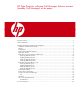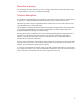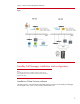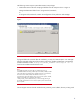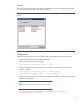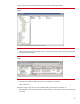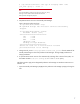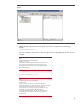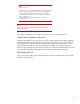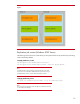HP Data Protector Software Cell Manager Failover Process (standby Cell Manager)
7
# ./opt/omni/bin/omniusers -add -type W -usergroup admin -name
your_name -group \* -client \*
Note
This command adds a Windows (-type W) user (-name your_name)
allowing to use the Data Protector GUI for Data Protector
backup/restore management purposes.
2. Stop Data Protector services on the standby Cell Manager.
Open a Terminal window and type:
# /opt/omni/sbin/omnisv -stop
HP OpenView Storage Data Protector services successfully
stopped.
# /opt/omni/sbin/omnisv -status
ProcName Status [PID]
===============================
rds : Down
crs : Down
mmd : Down
omnitrig: Down
Sending of traps disabled.
===============================
Status: At least one of Data Protector relevant
processes/services is not running.
3. Change the cell_server in /etc/opt/omni/client/cell_server from the FQDN of the
standby Cell Manager to that of the production Cell Manager. Change site(B).yourdomain to
site(A).yourdomain.
4. To prevent Data Protector Services from automatically restarting after a reboot of the system, set
the OMNI variable in
/etc/rc.config.d/omni from “1” to “0” (zero).
The following tasks apply to the designated production Cell Manager on Windows 2003 Server or
HP-UX11.23.
1. Import the standby Cell Manager (site(B)) into the production Cell Manager (site(A)) cell using the
GUI.