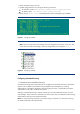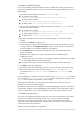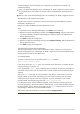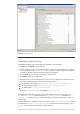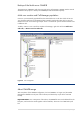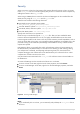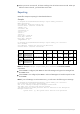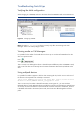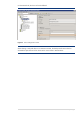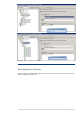HP Data Protector MOM Configuration and Troubleshooting Guide
23 | P a g e
Two Cell Managers, Aztec and Mayan, are configured in the enterprise environment with
centralized licensing:
Aztec is an HP-UX Cell Manager with a Cell Manager for UNIX—Single Drive license. There is
also an NDMP server connected in the cell that requires an NDMP Server Backup Extension
license.
Mayan is also an HP-UX Cell Manager with one Cell Manager for UNIX—Single Drive license.
Reorganization of the enterprise environment
The Aztec cell needs to be reorganized, with most of the clients and the NDMP server being
transferred to the Mayan cell.
Mayan now needs the NDMP Server Backup Extension license.
Steps
1. In the Data Protector Manager-of-Managers, click Clients in the Context List.
2. Right-click the Aztec Cell Manager and then click Configure Licensing. The types and numbers
of licenses available to the Aztec Cell Manager are displayed. Remove the NDMP Server
Backup Extension license.
3. Click Finish to apply the configuration.
4. Right-click the Mayan Cell Manager and then click Configure Licensing. Add the NDMP Server
Backup Extension license.
5. Click Finish to apply the configuration.
The enterprise environment after reorganization
The Aztec Cell Manager now has one Cell Manager for UNIX—Single Drive license and the
Mayan Cell Manager has a Cell Manager for UNIX—Single Drive license and an NDMP Server
Backup Extension license for the NDMP server.
4. Licensing report
To produce a license report, use the Data Protector omnicc command:
omnicc -check_licenses [-detail]
If you do not specify the -detail option, the command returns information on whether the Data
Protector licensing is covered or not.
If you do specify the -detail option, a detailed report is produced. The following information is
returned for every license in the cell: license name, licenses installed, licenses used and licenses
required.
Refer to the omnicc man page for more information. Note that the command does not list the
expiration dates for the licenses. Depending on the environment and the number of licenses
installed, the report may take some time to generate. To get the information on the licenses
expiration dates, enter the following command: omnicc -password_info.
In a MoM environment with the CMMDB configured, when producing a license report for the
items that are subject to libraries and devices related licenses, such as media (including advance
file device media), backup devices, drives and slots, the omnicc command must be run on the
Cell Manager or MoM server with the CMMDB installed.
Alternatively, right-click the MoM server name, and chose Configure Licenses.