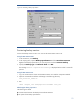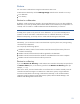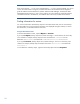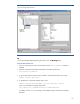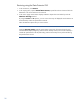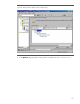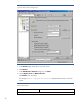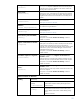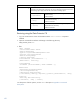HP Data Protector A.06.11 Support for VMware vStorage
53
Restore
You can restore virtual machines using the Data Protector GUI or CLI.
Virtual machines backed up with the vStorage Image method can be restored in two ways:
To a datacenter
To a directory
Restore to a datacenter
By default, virtual machines are restored to the original datacenter, but you can select a different
datacenter if you want. By default, Data Protector deletes a virtual machine (if it exists) before it is
restored, even if it resides in a different datacenter than the datacenter you restore to.
Note
An ESX(i) Server system is only aware of its own datacenter. So if you select an ESX(i) Server
system as a restore client and a virtual machine exists in a different datacenter, it cannot be
deleted. Consequently, you end up with two virtual machines having the same UUID.
Alternatively, you can choose to restore virtual machines only if they don’t exist, leaving existing
virtual machines undisturbed.
You can specify the following options:
Whether the memory states of virtual machine should be restored (if the memory files were
included in the backup).
Whether restored virtual machines should be registered in the datacenter.
Whether restored virtual machine files should be consolidated when the restore completes.
Whether restored virtual machines should be powered on.
Restore to a directory
If you select Restore to directory, virtual machines are restored to the backup host specified in
the Restore client option, to the directory specified in the Restore to directory option (for
example, C:\tmp).
After such a restore, the virtual machine files are not functional. You need to manually move the
restored virtual machine images to an ESX Server or ESXi Server system, using the VMware
Converter as described in “Recovering virtual machines manually” in the HP Data Protector
integration guide for VMware Virtual Infrastructure, Sybase, Network Node Manager, and
Network Data Management Protocol Server.