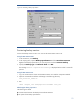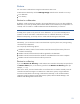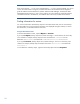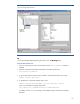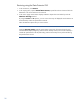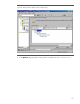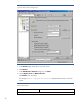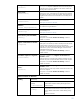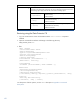HP Data Protector A.06.11 Support for VMware vStorage
52
Whether devices are correctly specified
Whether the necessary media are in the devices
Starting backup sessions
Interactive backups are run on demand. They are useful for urgent backups or restarting failed
backups.
To start a backup interactively, use the Data Protector GUI or CLI.
Using the Data Protector GUI
1. In the Context List, click Backup.
2. In the Scoping Pane, expand Backup Specifications, and then Virtual Environment.
Right-click the backup specification you want to start and click Start Backup.
3. Specify Backup type and Network load. Click OK.
The message Session completed successfully is displayed at the end of a successful backup
session.
Using the Data Protector CLI
1. Log in to a Data Protector client with the Data Protector user interface component installed.
2. Open the command-line interface and change to the following directory:
Data_Protector_home\bin
3. Run:
omnib -veagent_list BackupSpecificationName [-barmode
VirtualEnvironmentMode][LIST_OPTIONS]
where:
VirtualEnvironmentMode is one of the following backup types:
full|incr|diff
The default is full.
LIST_OPTIONS can be any of the following:
-crc
-no_monitor
-test_bar
For option descriptions, see the omnib command usage at the end of this document.
Examples
To start a full backup using the backup specification test_backup1, run:
omnib -veagent_list test_backup1 -barmode full
To start a differential backup using the same backup specification, run:
omnib -veagent_list test_backup1 -barmode diff