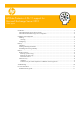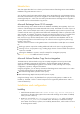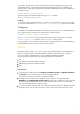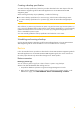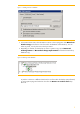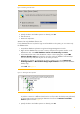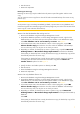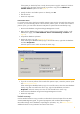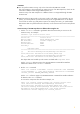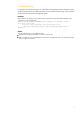HP Data Protector A.06.11 support for Microsoft Exchange Server 2010
6
Figure 3. Restoring to another client
5. Specify the device and media options. For details, press F1.
6. Start the restore.
7. Resume the replication.
Restore when only database files are lost
If only database files are lost, but the logs are still available on the system, you can restore only
the database files:
1. Suspend the database replication using the Exchange Management Console.
2. Right click the database that you want to restore and open the Properties window. In the
Maintenance tab, select This database can be overwritten by a restore.
3. In the Data Protector GUI, select the Restore context. In the scoping pane, expand MS
Volume Shadow Copy and select the client from which the database was backed up.
You can select any client, not only the one to which you restore.
4. Depending on whether you backed up an active or passive copy, expand Microsoft
Exchange Writer or Microsoft Exchange Replica Writer and expand the database
backup copy.
Select File. See Figure 4.
Figure 4. Selecting the File component
To perform a restore to a different client than the one from which the backup was performed,
go to the Options page and select the destination client from the Restore to another
client drop-down list. See Figure 3.
5. Specify the device and media options. For details, press F1.