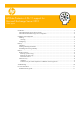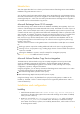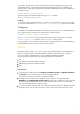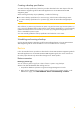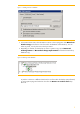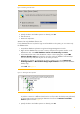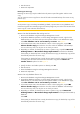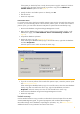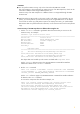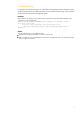HP Data Protector A.06.11 support for Microsoft Exchange Server 2010
4
Creating a backup specification
To create a backup specification, follow the procedure described in the VSS chapter of the HP
Data Protector integration guide for Microsoft applications or the HP Data Protector ZDB
integration guide.
When selecting the backup object (database), consider the following:
To create a backup specification for an active copy, select the Microsoft Exchange Writer.
To create a backup specification for a passive copy, select the Microsoft Exchange Replica
Writer.
Important
After a failover, a passive copy becomes an active copy and an active copy becomes passive. In
such a case, the database backup object will fail, as the backup specification is not automatically
updated and Data Protector tries to back up an active copy using the Exchange Replica writer
which is intended for passive copies.
You must manually update the backup specification and select the correct writer.
Scheduling and running a backup
See the HP Data Protector integration guide for Microsoft applications or the HP Data Protector
ZDB integration guide for more information on how to schedule and run a backup.
Restore
Follow the standard restore procedure as described in the HP Data Protector integration guide for
Microsoft applications or the HP Data Protector ZDB integration guide. The restore scenarios in
this white paper describe only Microsoft Exchange Server 2010 specifics.
Restore scenarios
Restoring a passive copy
You can restore a passive copy from a chain of active or passive copy backups.
Restore when both the database files and logs are lost
1. Suspend the database replication using the Exchange Management Console.
2. Right click the database that you want to restore and open the Properties window. In the
Maintenance page, select This database can be overwritten by a restore.