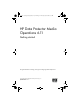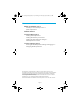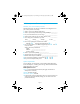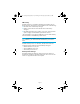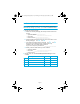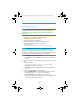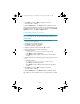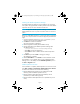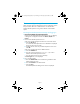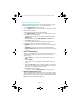HP Data Protector A.06.11 Media Operations getting started guide
Page 9
15-minute configuration guide
These instructions guide you through the minimum configuration options
that you need for basic use or demonstrations. See the HP Data
Protector Media Operations user guide for details of all available
options.
Launching the Media Operations Manager and logging in
1. Launch the Media Operations Manager.
Double-click the Media Operations Manager icon on your desktop.
A dialog box is displayed with three tabs: Recent, TCP/IP and
Custom.
2. Connect to the Media Operations Server.
If the server and the manager GUI client are on the same subnet:
a. Click the TCP/IP tab.
A list of all the Media Operations Server databases is displayed
along with the server host name.
b. Highlight the host name of your Media Operations Server and
click OK.
If the server and GUI client are on different subnets:
a. Click the Custom tab.
b. Enter the network name (such as sys1.abc.com) or the IP
address of the Media Operations Server.
c. Enter the description for this server manually.
The User Log In box is now displayed.
3. Log in as Administrator.
a. Enter the Administrator name created during installation of the
Media Operations Server.
b. Enter the Password for the administrator.
c. Click on Log In.
The Media Operations Manager main screen is displayed.
MO6.11_Getting Started_Guide.6-11_D1.fm Page 9 Thursday, July 30, 2009 9:38 AM