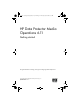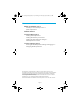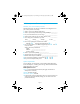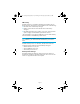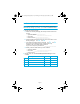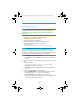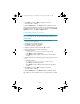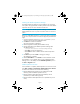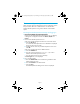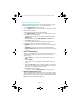HP Data Protector A.06.11 Media Operations getting started guide
Page 7
7. Click Next to proceed or Back to change your settings.
The application is installed.
8. Read the Readme file or click Finish to exit the installation wizard.
The Media Operations Server installation is now complete. There is now
a Media Operations Manager icon on your desktop and an HP Media
Operations option in your Start -> Programs menu.
Installing XML Gateway on Windows
NOTE: The XML Gateway is also available for HP-UX, Solaris and
Linux. See Chapter 2 in the HP Data Protector Media Operations user
guide for details.
1. Insert the installation DVD and run setup.exe from the
\xmlgw\windows directory.
This launches the InstallShield wizard.
2. Click Next to continue the installation.
The license agreement is displayed.
3. Read the agreement carefully and click Yes to accept.
4. Enter the destination for the XML Gateway files.
The default location is:
C:\Program Files\Hewlett-Packard\DataMgt\XMLGW
•Click Next to accept this destination.
•Click Browse to select a different location from the drop-down
window.
5. Enter the destination for data management communications services
files.
The default location is:
C:\Program Files\Hewlett-Packard\DataMgt\DMComms
•Click Next to accept this destination.
•Click Browse to select a different location from the drop-down
window.
6. Click Next to proceed or Back to change your settings.
The application is installed.
7. Read the Readme file or click Finish to exit the installation wizard.
The installation is now complete. No icon or program group is created.
MO6.11_Getting Started_Guide.6-11_D1.fm Page 7 Thursday, July 30, 2009 9:38 AM