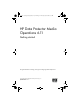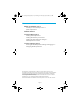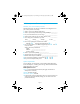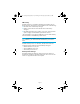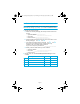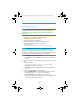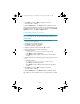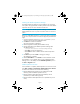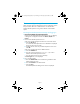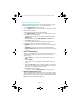HP Data Protector A.06.11 Media Operations getting started guide
Page 6
10-minute installation guide on Windows
Installing Media Operations
NOTE: Before you install Media Operations, a local printer must be
configured on the server. A printer does not need to be physically
attached at this stage, though you will need one for full product
functionality.
1. Insert the installation DVD and run setup.exe from the \server
directory. This launches the InstallShield wizard.
2. Click Next to continue the installation.
The license agreement is displayed.
3. Read the agreement carefully and click Yes to accept.
4. Enter the destination for the server program files.
The default location is:
C:\Program Files\Hewlett-Packard\DataMgt\MediaOps
NOTE: The Media Operations Server’s database files are located in
the same destination directory as the Media Operations Server
program files. Database files can grow to a large size, so select a
location for the Media Operations Server files that can accommodate
this growth, for example, 200 MB for every 10,000 tapes.
•Click Next to accept this destination.
•Click Browse to select a different location from the drop-down
window.
5. Enter the destination for data management communications services
files.
The default location is:
C:\Program Files\Hewlett-Packard\DataMgt\DMComms
•Click Next to install to this location.
•Click Browse to select a different location from the drop-down
window.
6. Create the Media Operations Administrator.
a. Enter the Administrator name for the Media Operations Server
and database. This user is unique to the database.
b. Enter a Password of 10 characters or less for this user.
c. Make a note of the name and password. You will need them later
in the configuration and for future use.
MO6.11_Getting Started_Guide.6-11_D1.fm Page 6 Thursday, July 30, 2009 9:38 AM