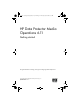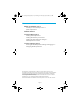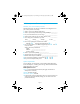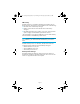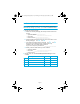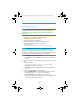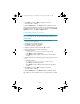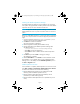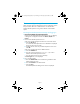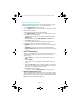HP Data Protector A.06.11 Media Operations getting started guide
Page 10
Configuring Media Operations
Configure the Media Operations Server and XML Gateway using the
Media Operations Manager screen. This has two windows:
• Left: the Topic Selection window on the left.
• Right: the Main window, with information and configuration options.
1. Run the Add Site Wizard.
If this is the first time the GUI has been launched:
The Add Site Wizard is displayed in the Topic Selection window.
For subsequent site configurations:
a. Scroll down the Topic Selection window and double-click Site
Management.
The Main window displays Add, Add Many, and Edit options.
b. Click Add to define your site.
See the User guide for detailed information on defining sites.
2. Enter details of the site in the Add Site Wizard window:
• Site Name. Type the name for the site, such as a room, building or
city.
• Site Address (optional). Type the physical address of the site.
• Primary Contact
(optional). Enter the name of the primary contact
at the site.
3. Create a Vaulting Policy.
Vaulting policies define where media is retained and for how long
(see the User guide glossary). Each site must have at least one
vaulting policy.
a. Type a Name for your policy, such as “Month End,” and click
Next.
b. Select Template.
Select or define a policy template, to define media usage and
security.
c. Click the down arrow at the end of the first field to see template
definitions. Select the template that best matches your policy. The
policy rules are displayed in the text window.
d. Click Next to use the template.
(Note: If you want to use Add Template, see the User guide.)
4. Edit the Vaulting Policy Cycles.
Alter the template options to customize specific cycle actions, define
vaults, and create offsite vendors within a policy. Highlight vaulting
policies that have a location type of Vault or Offsite Vendor and click
Edit. You can enter and alter the following:
MO6.11_Getting Started_Guide.6-11_D1.fm Page 10 Thursday, July 30, 2009 9:38 AM