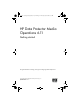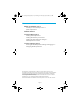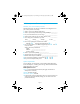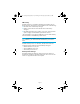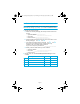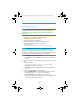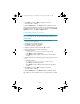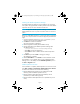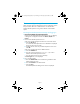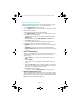MO6.11_Getting Started_Guide.6-11_D1.fm Page 1 Thursday, July 30, 2009 9:38 AM HP Data Protector Media Operations 6.11 Getting started This guide describes installing, starting and configuring Media Operations. © Copyright 2009 Hewlett-Packard Development Company, L.P.
MO6.11_Getting Started_Guide.6-11_D1.
MO6.11_Getting Started_Guide.6-11_D1.fm Page 3 Thursday, July 30, 2009 9:38 AM Windows pre-installation survey Describe your current backup scenario Detailed information will allow the installation and configuration to fit your current practice more closely. 1. What is your current backup application? ______________________ 2. What is your backup routine? Daily, weekly, monthly? ___________ 3. Do you archive data? If so, for how long? ______________________ 4.
MO6.11_Getting Started_Guide.6-11_D1.fm Page 4 Thursday, July 30, 2009 9:38 AM XML Gateway The XML Gateway is a standalone package that integrates with the backup manager. The gateway can be installed on one of the following: The same server as the backup manager Another system within the same firewall zone as the backup manager* The Media Operations server system. In this case, a dual processor system is highly recommended for performance reasons.
MO6.11_Getting Started_Guide.6-11_D1.fm Page 5 Thursday, July 30, 2009 9:38 AM Installation checklist NOTE: On a Windows system, you can find network configuration information by running “ipconfig /all” from a command window. 1. Identify the backup manager a. What is the backup manager (for example: Data Protector Cell Server)? __________________________ — System IP address: __________________________ — Host name: __________________________ — DNS extension: __________________________ b.
MO6.11_Getting Started_Guide.6-11_D1.fm Page 6 Thursday, July 30, 2009 9:38 AM 10-minute installation guide on Windows Installing Media Operations NOTE: Before you install Media Operations, a local printer must be configured on the server. A printer does not need to be physically attached at this stage, though you will need one for full product functionality. 1. Insert the installation DVD and run setup.exe from the \server directory. This launches the InstallShield wizard. 2.
MO6.11_Getting Started_Guide.6-11_D1.fm Page 7 Thursday, July 30, 2009 9:38 AM 7. Click Next to proceed or Back to change your settings. The application is installed. 8. Read the Readme file or click Finish to exit the installation wizard. The Media Operations Server installation is now complete. There is now a Media Operations Manager icon on your desktop and an HP Media Operations option in your Start -> Programs menu.
MO6.11_Getting Started_Guide.6-11_D1.fm Page 8 Thursday, July 30, 2009 9:38 AM Installing the Media Operations Manager The Media Operations Manager can be installed on any supported client system. This graphical user interface provides access to the Media Operations Server, even when located at another site. NOTE: A copy of the Media Operations Manager is included with the Media Operations Server so you do not need to install it on the server system.
MO6.11_Getting Started_Guide.6-11_D1.fm Page 9 Thursday, July 30, 2009 9:38 AM 15-minute configuration guide These instructions guide you through the minimum configuration options that you need for basic use or demonstrations. See the HP Data Protector Media Operations user guide for details of all available options. Launching the Media Operations Manager and logging in 1. Launch the Media Operations Manager. Double-click the Media Operations Manager icon on your desktop.
MO6.11_Getting Started_Guide.6-11_D1.fm Page 10 Thursday, July 30, 2009 9:38 AM Configuring Media Operations Configure the Media Operations Server and XML Gateway using the Media Operations Manager screen. This has two windows: • Left: the Topic Selection window on the left. • Right: the Main window, with information and configuration options. 1. Run the Add Site Wizard. If this is the first time the GUI has been launched: The Add Site Wizard is displayed in the Topic Selection window.
MO6.11_Getting Started_Guide.6-11_D1.fm Page 11 Thursday, July 30, 2009 9:38 AM • Day Number. The number of days to wait after a backup before moving media to its destination. — Vault No Later Than. Flags media you want moved to its destination earlier than the Day Number. — Vault When Full. Flags media you want move to its destination when it is full, even if the Day Number has not been reached. • Description. Describes the destination of media for the vaulting policy. • Destination Location.
MO6.11_Getting Started_Guide.6-11_D1.fm Page 12 Thursday, July 30, 2009 9:38 AM — Starting and ending row count. The number of rows in each drawer. — Starting and ending slot count. The number of media slots (01–25) in each row. — Media per slot. The number of media in each slot. — Vault Slot Type. The type of media stored in each slot. Select from the drop-down list. d. Click on Create to return to the Layout tab. You will see your newly created cabinet. e.
MO6.11_Getting Started_Guide.6-11_D1.fm Page 13 Thursday, July 30, 2009 9:38 AM • Port Number (only relevant when the Backup Manager is Data Protector or Omniback). Used to communicate with the Backup Manager. Data Protector typically uses port 5555. Click Next. • Synchronization Schedule. Designated times for the Media Operations Server to communicate and synchronize its database with the Backup Manager. Check the appropriate time. Note: Times are displayed in Military Time (such as 15:00 for 3:00 pm).
MO6.11_Getting Started_Guide.6-11_D1.