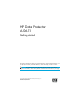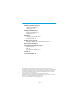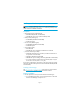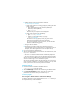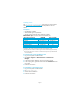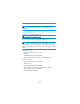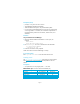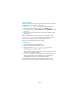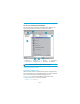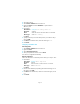HP Data Protector A.06.11 getting started guide
Page 8
Remote installation
Distribute the software to clients using the Data Protector user interface.
Cross-platform client installation is supported.
1. Enter
/opt/omni/bin/xomni to start the Data Protector GUI.
2. In the Data Protector Manager, switch to the Clients context.
3. In the Scoping Pane, right-click Clients and select Add Clients to start
the wizard.
4. Follow the instructions. Refer to the online Help for details on each
wizard page.
After the Media Agent is installed, check your configuration files
(
/kernel/drv/st.conf). See “Installing Solaris clients” in the HP
Data Protector installation and licensing guide for specifics.
Finally, connect a backup device to the system.
Local installation
1. Insert the HP-UX installation DVD-ROM.
2. Mount the installation DVD-ROM to a mount.
3. Change directory to Mount_Point
/LOCAL_INSTALL and run:
omnisetup.sh [-source directory][-server
name][-install component list]
See the HP Data Protector installation and licensing guide for a list of
Data Protector component codes.
4.
omnisetup informs you if the installation was completed and if the
client was imported to the Data Protector cell. The CORE and
CORE-INTEG components are automatically installed.
If you specified the name of the Cell Manager, the client will be
imported to the cell. If not, import it using the Data Protector GUI.