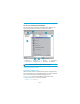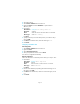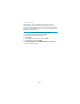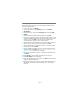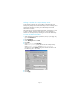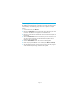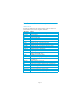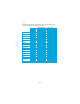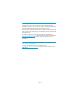HP Data Protector A.06.11 getting started guide
Page 12
Backing up your system
The following steps show how to create a backup specification and
perform a simple backup.
1. In the Context List, click Backup.
2. In the Scoping Pane, expand Backup and then click Backup
Specifications.
3. In the Results Area, right-click the Filesystem item and select Add
Backup.
4. Select the Blank Filesystem Backup template and click OK.
5. In the Source page that appears in the Results Area, browse for and
select the checkboxes next to the directories and files that you want
to back up, then click Next. If you do not have a tape device
connected, please select just a few small directories.
6. In the Destination page that appears in the Results Area, select the
device that you want to use for the backup and click Next.
7. Use the default backup specifications options or select the desired
backup options and click Next.
8. Use the predefined schedule options or select the desired backup
options and then click Next. See ”Defining a schedule for a simple
backup routine” on page 13 for an example.
9. The backup specification summary is displayed in the Results Area.
Click Next.
10.Click Save As to save the backup specification for later use.
11. Click Start Backup to run the backup.
12. When the Start Backup window opens, click OK to start the backup
using the default specifications.
13. The Backup window shows you the progress of the backup session.
The Session Information window will tell you when the backup is
finished.