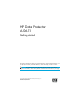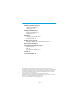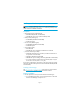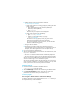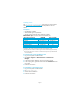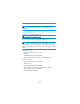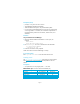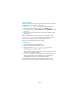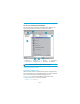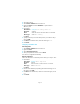HP Data Protector A.06.11 getting started guide
Page 10
2. Start Data Protector.
3. Select Devices & Media from the Context List.
4. Right-click Devices and select Add Device to open the device
definition pane.
5. Enter details:
Click Next.
6. Specify the directory for the file library device you created in step 1
and click Add.
7. Click Next. In the Results Area, select the media type:
File.
8. Click Finish.
Configuring a standalone drive
Autoconfiguration
1. Select Devices & Media from the Context List.
2. Right-click Device.
3. Select Autoconfigure Devices.
4. Select your system from the list and click Finish.
Your device is configured automatically.
Manual configuration
Follow the instruction for a file library device above, up to step 4. Then:
5. Enter details:
Click Next.
6. Enter the SCSI address by expanding the field and selecting one of
the options. Click Add.
7. Click Next. In the Results Area, select the correct media type, such as
LTO.
8. Click Finish.
Device Name Example:
File Library Device 01
Description optional
Client Select the client to which the device is connected.
Device Type Select
File Library.
Device Name Example: LTO-3 Tape Drive
Description optional
Client Select the client to which the device is connected.
Device Type Select Standalone.