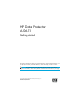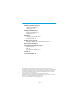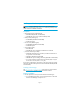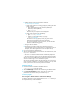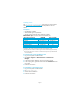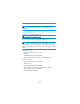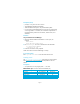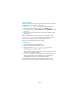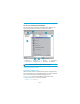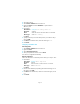HP Data Protector A.06.11 Getting started This guide is designed to help you get started quickly. Using the default settings, you can quickly and easily install the software, create a backup, and do a restore. NOTE: This guide applies to the full Data Protector product. If you have a Single Server Edition, some of the platforms and features mentioned may not apply. © Copyright 2009 Hewlett-Packard Development Company, L.P.
Contents Installing on Windows systems 3 Installing Cell Manager 3 Installing clients 5 Installing on UNIX systems 6 Installing Cell Manager 6 Installing clients 7 Next steps 9 Configuring backup devices 9 Formatting media 11 Backing up your system 12 Defining a schedule for a simple backup routine 13 Restoring from a backup 14 Data Protector documentation map 15 Abbreviations 15 Map 16 Data Protector integrations 17 Licensing 18 For more information 18 The information contained herein is subject to change
Installing on Windows systems NOTE: For full installation details, see the HP Data Protector installation and licensing guide in the /docs directory of the top level of the Windows installation DVD-ROM.
b. Enable TCP/IP protocol and hostname resolution. To check if they are enabled: i. Verify name resolution is working properly by finding the name of the computer: • Open Command Prompt (on Windows platform) or Terminal (on UNIX platform). • Type: hostname The name of your computer will be displayed. ii.
Installing clients See http://www.hp.com/support/manuals and search for “Data Protector”. Select version 6.11 to find out about supported platforms with this release. Prerequisites • Cell Manager installed • Administrator rights and password • TCP/IP protocol and node name resolution enabled RAM and disk space—minimum and recommended (rec.) Client system component Original GUI Java GUI3 Disk Agent Media Agent Inegration modules English documentation & Help RAM (MB) 2561 512 (1,000 rec.) 64 (128 rec.
Installing on UNIX systems NOTE: For full installation details, see the HP Data Protector installation and licensing guide in the /docs directory of the DVD-ROM. Installing Cell Manager NOTE: For supported platforms, see http://www.hp.com/support/manuals. The following is an example of a Cell Manager installation with backup device locally attached using the default configuration. NOTE: On all UNIX platforms, only the Java GUI is supported.
Prerequisites (Linux) • Java JRE, 1.5.0_06 or later minor version • 256 MB RAM (512 MB recommended) • 300–425 MB free disk space +2% planned backup data • For Linux SUSE 9 and RedHat Enterprise 4.0, there are prerequisites concerning libstdc++. For details, see “Installation requirements” in the Data Protector product announcements, software notes, and references. Procedure On your Data Protector Cell Manager: 1.
Remote installation Distribute the software to clients using the Data Protector user interface. Cross-platform client installation is supported. 1. Enter /opt/omni/bin/xomni to start the Data Protector GUI. 2. In the Data Protector Manager, switch to the Clients context. 3. In the Scoping Pane, right-click Clients and select Add Clients to start the wizard. 4. Follow the instructions. Refer to the online Help for details on each wizard page.
Next steps You can now run the Data Protector Manager. Start the Data Protector Manager. The Data Protector Manager will open, displaying the Clients context and Next Step wizard: 1 Menu bar 2 Context list 3 Tool bar 4 Scoping pane 5 Results area 6 Navigation tabs 7 Results tabs 8 Status bar NOTE: The Java GUI looks slightly different from this.
2. Start Data Protector. 3. Select Devices & Media from the Context List. 4. Right-click Devices and select Add Device to open the device definition pane. 5. Enter details: Device Name Example: File Library Device 01 Description optional Client Select the client to which the device is connected. Device Type Select File Library. Click Next. 6. Specify the directory for the file library device you created in step 1 and click Add. 7. Click Next. In the Results Area, select the media type: File. 8.
Formatting media Data Protector writes its own header on each tape so it can be recognized later. This can be done manually, as described in this section, or automatically. Before tapes can be used with Data Protector they need to be formatted. Skip this section if you want Data Protector to format the tape automatically. CAUTION: 1. 2. 3. 4. 5. 6. Formatting deletes all data on the media. In the Devices & Media Context expand Pools. Right-click the appropriate Media Pool. Select Format.
Backing up your system The following steps show how to create a backup specification and perform a simple backup. 1. In the Context List, click Backup. 2. In the Scoping Pane, expand Backup and then click Backup Specifications. 3. In the Results Area, right-click the Filesystem item and select Add Backup. 4. Select the Blank Filesystem Backup template and click OK. 5.
Defining a schedule for a simple backup routine As an example, suppose you want to define a schedule with a full backup every Friday and incremental backups on other weekdays, all at 21:00h and retained for 4 weeks, plus a full backup each month retained for 12 months. Data Protector has several predefined schedules. “Weekly full” is close to what is needed—full every Friday and Incr1 every weekday at 21:00h. Incr1 backups back up all changes since the last full backup. To create the defined schedule: 1.
Restoring from a backup By default, the backup object is restored to the same path from which it was backed up. The following steps show how to perform a simple restore. 1. In the Context List, click Restore. 2. Browse the Filesystem item and select the client object that you want to restore. The Restore view appears in the Results Area. 3. Browse for and select the check-boxes next to the directories/files to be restored. 4. Select the Destination tab to choose where you want to restore to.
Data Protector documentation map Abbreviations The following abbreviations for HP Data Protector guides are used in the documentation map and list of integrations that follow.
Map The following table shows where to find information of different kinds. Shaded squares are a good place to look first.
Data Protector integrations Look in these manuals for details of the following integrations: Integration Guide HP Operations Manager HP Performance Agent HP Performance Manager HP Reporter Light HP Reporter HP Service Information Portal HP StorageWorks Disk Array XP HP StorageWorks Enterprise Virtual Array (EVA) HP StorageWorks Virtual Array (VA) IBM DB2 UDB Informix Lotus Notes/Domino Media Operations Microsoft Exchange Server Microsoft Exchange Single Mailbox Microsoft SQL Server Microsoft Volume Shadow
Licensing Data Protector comes with an instant-on license for 60 days after installation. Within this period you can request a permanent password from the HP Password Delivery Center (PDC) and install it. The permanent password permits you to configure a Data Protector cell with regard to your backup policy, provided that you have purchased all required licenses. To obtain a password, visit the password delivery homepage at http://www.webware.hp.