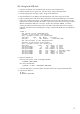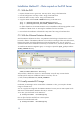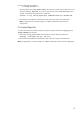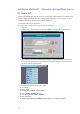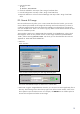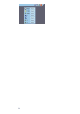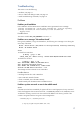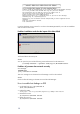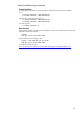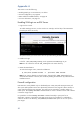HP Data Protector 6.1 software VMware Integration Installation Best Practice
11
B2: Using local USB stick
1. Copy the whole DVD onto an USB stick (can be done with a Windows PC).
2. Prepare the ESX Server to get access. See step1 of B1: Using a local DVD drive.
3. Firewall configuration. See step 2 of B1: Using a local DVD drive.
4. Insert the USB stick in an USB port from the ESX server and wait a couple of seconds.
5. Login on the ESX server and use the fdisk command to see the used USB-port(s). In the output
below the local disk is also shown. One differentiator can be the size of the device. Here the
USB stick has 16 GB and the disk 36.4 GB. In cases where many devices are listed, it may be
difficult to identify the USB stick. In this case, perform the command “fdisk –l” before
inserting the USB stick and the output of the command will be redirected in a file. Insert the
USB stick and perform the command again. Using a command like diff, you can identify the
USB stick.
# fdisk -l
Disk /dev/sda: 16.0 GB, 16028794368 bytes
254 heads, 63 sectors/track, 1956 cylinders
Units = cylinders of 16002 * 512 = 8193024 bytes
Device Boot Start End Blocks Id System
/dev/sda1 1 1955 15641929 c Win95 FAT32 (LBA)
Disk /dev/cciss/c0d0: 36.4 GB, 36414750720 bytes
255 heads, 32 sectors/track, 8716 cylinders
Units = cylinders of 8160 * 512 = 4177920 bytes
Device Boot Start End Blocks Id System
/dev/cciss/c0d0p1 * 1 25 101984 83 Linux
/dev/cciss/c0d0p2 26 1279 5116320 83 Linux
/dev/cciss/c0d0p3 1280 8054 27642000 fb Unknown
/dev/cciss/c0d0p4 8055 8716 2700960 f Win95 Ext'd (LBA)
/dev/cciss/c0d0p5 8055 8190 554864 82 Linux swap
/dev/cciss/c0d0p6 8191 8691 2044064 83 Linux
/dev/cciss/c0d0p7 8692 8716 101984 fc Unknown
6. Mount the USB device.
Create a mount point if one is not already available:
# mkdir /mnt/cdrom
Now mount the USB stick:
# mount -t auto /dev/sda1 /mnt/usb
7. Once the USB device is mounted, follow the steps 5-8 from B1: Using a local DVD drive..
8. Unmount the USB-stick:
# cd /
# umount /mnt/usb