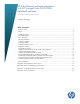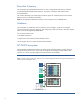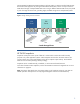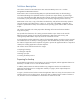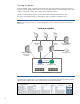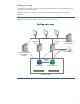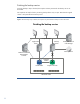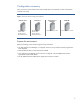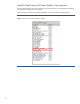HP Data Protector software integration with HP StorageWorks P4000 SAN (LeftHand) solutions
4
Solution description
This solution is based on HP Data Protector Zero Downtime Backup version 6.11 and HP
StorageWorks P4000 SAN Solutions.
Data Protector Zero Downtime Backup (ZDB) is a replication-based backup to disk technology
which takes advantage of array-based solutions to provide zero impact backup, by performing it
on a copy of the production data. ZDB provides continuity of business operations in mission-critical
environments, by fully automating the backup process and fully integrating with the disk array.
ZDB creates on the array a copy of the data to be backed up, and performs the backup operation
using this storage copy (called a mirror, replica, or, in the case of the P4000, a snapshot). This
snapshot is presented to a backup host mounted on the operating system and the data is streamed
to tape.
The solution presented in this white paper takes advantage of the Microsoft Volume Shadow
Copy Service (VSS).
VSS provides the infrastructure for creating consistent shadow copies. These can be used for
different purposes: backup of open files and applications, data restore and recovery, and
creating transportable shadow copies by means of a Hardware Provider.
A VSS Hardware Provider enables the creation of transportable shadow copies that can be imported
onto a different server for backup or testing purposes. The HP P4000 VSS provider makes possible
the creation of application-aware snapshots using VSS to quiesce the application before a snapshot is
created, thus creating application-consistent snapshots.
The solution can be better discussed in four stages:
• Preparing for backup
• Creating the snapshot
• Backing up to tape
• Finishing the backup session
Preparing for backup
Assume that the Data Protector environment is set up and configured, and the application data to be
backed up is located on one or more HP P4000 volumes.
In addition, Data Protector MS Volume Shadow Copy Integration needs to be installed on the
application and backup host. In Configuration summary on page 9, all the required steps are
described in more detail.
In Figure 3, the blue-colored volume contains the application data. For clarity, the environment in this
example contains only one data volume. The process does not depend on the number of volumes in
use, and this is not a recommendation on the number of volumes to be used.