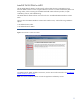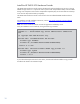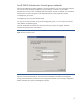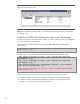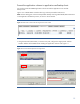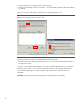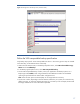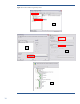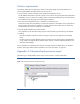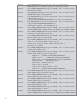HP Data Protector software integration with HP StorageWorks P4000 SAN (LeftHand) solutions
14
Figure 11: P4000 Authentication Console
Note: These credentials are stored locally, so you need to perform this step on both the application
and backup hosts.
Enable the HP P4000 VSS Hardware Provider on the Cell Manager
Once the VSS Hardware Provider has been installed, you need to enable it by editing a configuration
file on the Data Protector Cell Manager.
On the Data Protector Cell Manager, edit the vssproviderstab_info file, and add the
following line
-name "LeftHand Networks VSS Provider" -guid {acef7bd9-c49b-435a-bb6c-
bc3bab91fda5} -type 3
The following is an example of the file after it has been edited (with the added line in red):
-name "hpEVA VSS Hardware Provider" -guid {21e5ab69-9685-4664-a5b2-
4ca42bddb153} -type 1
-name "hp XP VSS Hardware Provider" -guid {eebf0522-cee9-44ef-9060-
42f6d4689c30} -type 2
-name "Microsoft iSCSI Target VSS Hardware Provider" -guid {2f900f90-
00e9-440e-873a-96ca5eb079e5} -type 3
-name "LeftHand Networks VSS Provider" -guid {acef7bd9-c49b-435a-bb6c-
bc3bab91fda5} -type 3
This file can be found on the Data Protector Cell Manager under the following location:
• On Windows 2003: C:\Program Files\OmniBack\Config\Server\Integ\Config\MSVSSW
• On Windows 2008: C:\ProgramData\OmniBack\Config\Server\Integ\Config\MSVSSW
• On UNIX: /etc/opt/omni/server/integ/config/MSVSSW