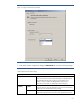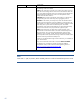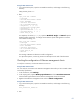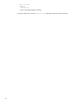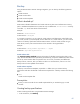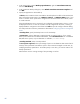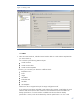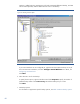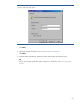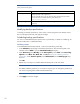HP Data Protector A.06.11 Support for VMware vStorage
46
2. In the Scoping Pane, expand Backup Specifications, right-click Virtual Environment,
and click Add Backup.
3. In the Create New Backup dialog box, select Blank Virtual Environment Template and
click OK.
4. Specify the application to be backed up:
In Client, select a VMware client. Note that the Client drop-down list offers all clients that have
been imported into Data Protector as a VMware vCenter, or VMware ESX(i) client. If your
client is a vCenter Server system that is configured in a Microsoft Cluster Service cluster, select
its virtual hostname.
If the selected VMware server concerned is not configured as a Data Protector client, it will not
be displayed in the list. If a user has not been correctly configured for the client, a warning is
displayed that the configuration check failed. Click OK to open the Configure VMware dialog
box and provide the connection parameters as described in Configuring VMware management
clients.
In Backup host, specify the backup host to use for the backup.
In Datacenter, select a datacenter containing the VM you want to back up. If you want to
back up virtual machines from different datacenters, select All datacenters. For a standalone
ESX/ESXi Server system, only one datacenter is available (/ha–datacenter).
In Backup method, select a backup method.
In Free space required, select a percentage of space on the datastores that must be free for
a backup to be performed. Note that this option’s value cannot be changed at a later time, by
modifying the backup specification. To be able specify a new value, you need to create a new
backup specification.
Data Protector issues a warning message if this percentage is not free.