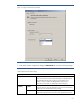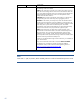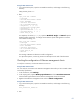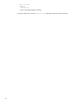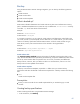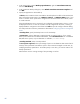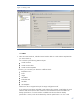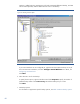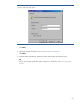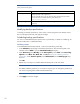HP Data Protector A.06.11 Support for VMware vStorage
45
Backup
Using the Data Protector VMware vStorage integration, you can back up the following VMware
objects:
Virtual machines
Virtual machine disks
Virtual machine templates
What is backed up?
Data Protector identifies datacenters and virtual machines by their Virtual Infrastructure inventory
path. A standalone ESX/ESXi Server system has only one datacenter /ha-datacenter and only
one folder /vm, which stores all the virtual machines.
Example:
Datacenter: /ha-datacenter
Virtual machine: /vm/myvm1
In a vCenter environment, you can organize virtual machines and datacenters within folders that
you create yourself. If you subsequently move a datacenter or a virtual machine, you don’t need to
create a new backup specification because Data Protector will find a virtual machine using its
UUID. Note, however, that virtual machines will be restored to the original folders.
Example:
Virtual machine: /vm/myfolder1/myfolder2/.../myvm2
Datacenter: /myfolder/mydatacenter
Virtual machine disks
The vStorage Image method supports the backup of individual virtual machine disks. In this
case, all the virtual machine files (see above) are backed up, except the metadata and disk content
files of any virtual machine disks not specified. You can run full, incremental, and differential
backup sessions. However, after you add a new disk to a virtual machine, ensure to run a full
backup session for the updated virtual machine.
Virtual machine templates
To back up virtual machine templates, expand the vm folder when you create a backup
specification and select the desired virtual machine template files. A backup contains the following
files:
vmtx
Virtual machine template files.
Prerequisites
Ensure you have removed all user-created snapshots before you start backing up a virtual
machine.
Creating backup specifications
Create a backup specification using the Data Protector Manager.
1. In the Context List, click Backup.