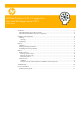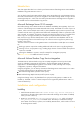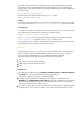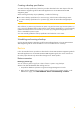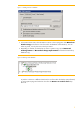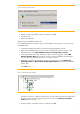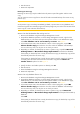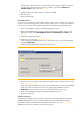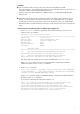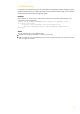HP Data Protector A.06.11 support for Microsoft Exchange Server 2010
7
6. Start the restore.
7. Resume the replication
Restoring an active copy
Restoring an active copy may be needed when all passive copies fail together with the active
copy.
You can restore an active copy from a chain of full and incremental backups of an active or any
passive copy.
Important
As the passive copy is not always immediately updated, a point-in-time recovery (database and
transaction logs files are restored) using such a backup image may not result in the last state of the
active copy as it was at the time of the backup.
Restore when both the database files and logs are lost
1. Dismount the database using the Exchange Management Console.
2. Suspend the database replication. In the Exchange management console, right click the
database that you will restore and open the Properties window. In the Maintenance page,
select This database can be overwritten by a restore. See Figure 1.
3. In the Data Protector GUI, select the Restore context. In the scoping pane, expand MS
Volume Shadow Copy and select the client from which the database was backed up.
You can select any client, not only the one to which you restore.
4. Depending on whether you backed up an active or passive copy, expand the Microsoft
Exchange Writer or Microsoft Exchange Replica Writer and select the database.
If the system you backed up from currently hosts the active copy, the backed up copy will be
automatically restored as an active copy.
If the system you backed up from currently hosts a passive copy (for example, if a failover
occurred), select the client which hosts the current active copy from the Restore to
another client drop-down list. See Figure 3.
5. Specify the device and media options. For details, press F1.
6. Start the restore.
7. Mount the database using the Exchange Management Console.
8. Resume the replication.
Restore when only database files are lost
1. Dismount the database using the Exchange Management Console.
2. Suspend the database replication. In the Exchange management console, right click the
database that you will restore and open the Properties window. In the Maintenance page,
select This database can be overwritten by a restore. See Figure 1.
3. In the Data Protector GUI, select the Restore context. In the scoping pane, expand MS
Volume Shadow Copy and select the client from which the database was backed up.
You can select any client, not only the one to which you restore.
4. Depending on whether you backed up an active or passive copy, expand Microsoft
Exchange Writer or Microsoft Exchange Replica Writer and expand the backed up
database.
Select File.
If the system you backed up from currently hosts the active copy, the backed up copy will be
automatically restored as an active copy.