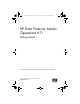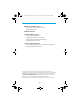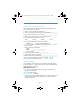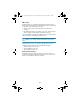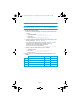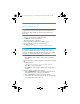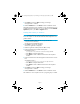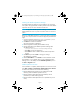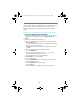HP Data Protector A.06.11 Media Operations getting started guide
Page 8
Installing the Media Operations Manager
The Media Operations Manager can be installed on any supported
client system. This graphical user interface provides access to the Media
Operations Server, even when located at another site.
NOTE: A copy of the Media Operations Manager is included with the
Media Operations Server so you do not need to install it on the server
system.
Before you install Media Operations, a local printer must be configured
on the server. The printer does not need to be physically attached at this
stage.
1. Insert the installation DVD and run setup.exe from the \client
directory. This launches the InstallShield wizard.
2. Click Next to continue the installation.
The license agreement is displayed.
3. Read the agreement carefully and click Yes to accept.
4. Enter the destination for the Media Operations Manager files.
The default location is:
C:\Program Files\Hewlett-Packard\DataMgt\MediaOps
•Click Next to accept this destination.
•Click Browse to select a different location from the drop-down
window.
5. Click Next to proceed or Back to change your settings.
The application is installed.
6. Read the Read Me file or click Finish to exit the installation wizard.
The installation is now complete. There is now a Media Operations
Manager icon on the desktop and an HP Media Operations option in
the Start -> Programs menu.
Media Operations services
Once installation is complete, Media Operations runs as three services.
Click Start > Settings > Control Panel > Administrative Tools > Services.
Scroll down the list of services and locate the following:
HP Data Management Comms Service (installed on the XML
Gateway system and Media Operations server)
HP Data Protector Media Operations XML Gateway Service
(installed only on XML Gateway systems)
HP Data Protector Media Operations Server (installed only on the
server)
MO6.11_Getting Started_Guide.6-11_D1.fm Page 8 Thursday, July 30, 2009 9:38 AM