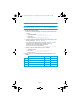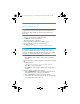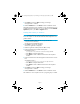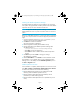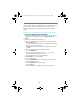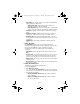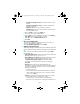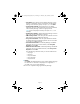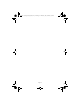HP Data Protector A.06.11 Media Operations getting started guide
Page 12
— Starting and ending row count. The number of rows in each
drawer.
— Starting and ending slot count. The number of media slots
(01–25) in each row.
— Media per slot. The number of media in each slot.
— Vault Slot Type. The type of media stored in each slot. Select
from the drop-down list.
d. Click on Create to return to the Layout tab.
You will see your newly created cabinet.
e. Click on OK to save the vault layout and return to the Vaulting
Cycle Action tab of the Site Definition Wizard.
f. Click OK to return to Add Site Wizard window.
g. Click Next.
7. Save your Configuration.
You can save configuration information and return to it later, or
choose to add the Backup Manager.
Select Yes Add Backup Manager and click Finish.
8. Add the Backup Manager.
The Backup Manager is the computer system and backup application
used to administer backups. Select the manager from the drop-down
list.
NOTE: See the User guide for information on the option Other.
Enter the following:
• Backup Manager Name (required). The DNS name of the Backup
Manager, such as NSSO1.OpenView.com.
• Backup Manager Host System. The primary network name of the
host system that is running the Backup Manager. Select
<Use Backup Manager Host System>. This allows Media
Operations to use the DNS name of the DP cell manager.
Click Next.
• Username. The name of a user Backup Manager can
authenticate. Use uppercase letters. The user must be configured
within Backup Manager. Review the list of users within Backup
Manager to ensure that:
— the username exists,
— the username and host name attributes match the computer
name of the Media Operations server, or that the computer
name is set to <Any>.
• Domain. For Windows, either the domain name or host name:
— If the Windows user is a domain user, such as
EUROPE2\NSSO1, enter the domain name (EUROPE2).
— If the user is not a domain user, enter the host name (NSSO1).
MO6.11_Getting Started_Guide.6-11_D1.fm Page 12 Thursday, July 30, 2009 9:38 AM