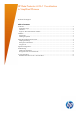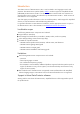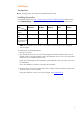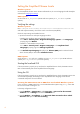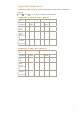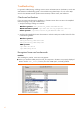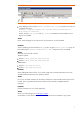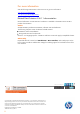HP Data Protector A.06.11 localization to Simplified Chinese
4
Setting the Simplified Chinese locale
Windows systems
On the Simplified Chinese version of Microsoft Windows, the correct language should already be
selected. See Verifying the settings.
UNIX systems
Set the locale to zh_CN.gb18030 (HP-UX and Linux systems) or zh_CN.GB18030 (Solaris
systems).
Verifying the settings
Windows systems:
Run C:\Program Files\Common Files\Microsoft Shared\MSInfo\msinfo32.exe
and under System Summary check if the Locale is set Chinese (Simplified).
Check the input settings and installed services:
1. Open the Text Services and Input Languages window:
– Windows XP, Windows Vista, and Windows Server 2003:
Go to Start > Control panel > Regional & Language options. In the Languages
property page click Details.
– Windows 7 and Windows Server 2008:
Go to Start > Control panel > Region & Language. In the Keyboard and
Languages property page click Change keyboards.
2. In the Default input language drop-down list, Chinese (PRC) must be selected. Check
also if Chinese (PRC) is listed under Installed services.
UNIX systems:
Verify that the LC_ALL and LANG variables are set to zh_CN.gb18030 (on HP-UX and Linux
systems) or to zh_CN.GB18030 (on Solaris systems).
Starting the localized GUI
If the environment is properly set up and uses the Simplified Chinese locale, the Data Protector
GUI will automatically start in the Simplified Chinese language.
Using the CLI
If the environment is properly set up and uses the Simplified Chinese locale, the Data Protector CLI
will automatically display the messages in the Simplified Chinese language. Note that the
commands and options are not localized.
Accessing the Data Protector CLI on UNIX from non-localized Windows systems
If you connect to a UNIX system from a non-localized Windows system using Putty, ensure that
the correct font and encoding are set.
In the Putty configuration screen:
1. Expand Window > Appearance. Under Font type > Font used in the terminal
windows click on Change and select the NSimSun font.
2. Expand Window > Translation. Set the Received data assumed to be in which
character set option to Use font encoding.