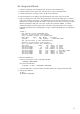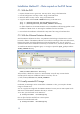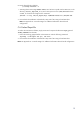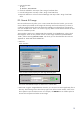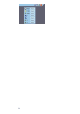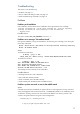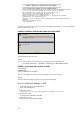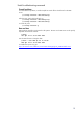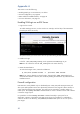HP Data Protector 6.1 software VMware Integration Installation Best Practice
14
Installation Method D — Remotely attached Data Source
D1: Remote DVD
HP’s iLO (integrated Lights Out) allows you to connecting a remote DVD-drive to the ESX server.
The PC or laptop from which the iLO is reached needs a DVD drive, which you can use as an
installation drive for the Data Protector VMware Integration.
1. Insert the DVD in the local PC drive.
2. Connect with a web browser to the iLO from the ESX server.
– With iLO:
Under the tab “Virtual devices” click “Virtual Media” and select the local DVD drive.
– With iLO2 you can mount a DVD directly using the “Integrated Remote Console”. The
following screen shows the top right corner of the Console window. Click on the drive
symbol to open the selection menu.
3. On the console, check for drives under /mnt:
# ll /mnt
4. Mount the DVD:
# mount /dev/cdrom /mnt/cdrom1
5. Go to the LOCAL_INSTALL directory:
# cd /mnt/cdrom1/LOCAL_INSTALL
6. Start the installation:
# /mnt/cdrom1/LOCAL_INSTALL/omnisetup.sh –install vmware