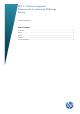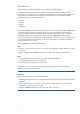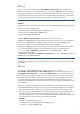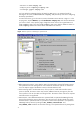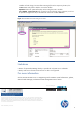DP6.11 VMware Integration Enhancement for optimized VCBimage Backup
4
– ESX server 2: esx2.company.com
– VCB proxy server: vcbproxy1.company.com
– Cell manager: yuppie.company.com
You have taken the VCBimage backup of VMs (from ESX server 1) in optimized mode, by
selecting the VC server (virtualcenter1.company.com) as backup client when configuring
the backup specification.
To restore the session, go to the restore context in the Data Protector GUI as in Figure 1. In the
Scoping Pane, expand VMware, expand virtualcenter1.company.com, and click the Datacenter
you want to restore. In the Options page, change the restore client to the original ESX server
esx1.company.com. If you select esx2.company.com, ensure that the datastore names on
esx2.company.com are the same as those of the VMs to be restored.
Figure 1 Restore Options for a VCBimage in optimized mode
Before starting the restore, ensure that the VMs to be restored are powered off. Data Protector
will by default overwrite and register the virtual machines whether the options are selected or
not in the Options page of the Restore context in the Data Protector GUI.
While restoring VMs to another ESX server, if the “power-on virtual machines after restore”
option is selected, the restore session may wait for additional actions (see Figure 2) from the
user to perform in the VI client after converting the files. The restore session will not be complete
until these actions are performed.
Data Protector cannot differentiate between optimized and non-optimized VCBimage backup
sessions from the backup session information. Thus the user has to decide whether the restore
should be done in optimized mode. It is possible to restore either optimized or non-optimized
VCBimage backup sessions by setting the OB2_VMWARE_VCBOPTIMISED and
OB2_VMWARE_PATH variables. But note that restoring a non-optimized session by setting these