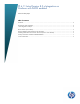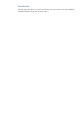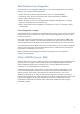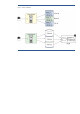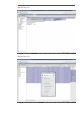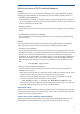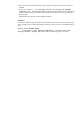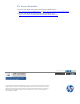DP 6.11 Lotus Domino 8.5.x Integration on Windows with DAOS enabled
5
Support of DAOS by Data Protector Lotus Integration
Enabling DAOS from Lotus Domino Server end (source: Lotus Domino)
1. Verify that transaction logging is enabled on the Domino server. This is a prerequisite for
DAOS. Using “show server” on the server console, you should see a line stating
“Transactional Logging: Enabled”. Transaction logging can be enabled on the
Transaction Logging tab of your server document.
2. Completely disable Shared Mail. Set the Shared Mail field to None on the Shared Mail tab of
your server document and run the object UNLINK command to unlink any existing mail files
from the shared ones.
3. Fill in the four fields on the DAOS tab of your server document:
– Store file attachments in DAOS: Set to Enabled.
– Minimum size of object before Domino will store in DAOS (bytes): The
default is 4096. 64,000 is recommended.
– DAOS base path: Specify a file path for DAOS storage. This file path can be a valid
absolute path (for example, C:\DAOS on Windows), or a relative path to be created as a
subdirectory of the Domino data directory. The default is DAOS.
– Defer object deletion for (days): The default is 30. This is recommended. (We
tested with 0 days also.)
4. Add Create_R85_Databases=1 to the server’s notes.ini file.
5. Restart the Domino server.
6. Navigate to the Advanced tab of the Application Properties box and select the Use Domino
Attachment and Object Service option.
7. From the server console, issue a load compact -daos on dbname where dbname is the
name of a Notes database.