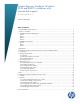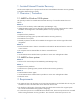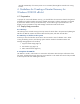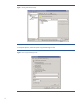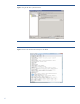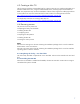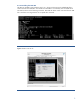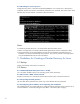Disaster Recovery Guide for Windows 2008 and RHEL 5.x platforms with external disk support
10
4.4.6 Running the restore process
Change directory path to '\Windows\System32\OB2DR\bin'. Run 'omnidr.exe' in Disk Delivery
mode (this requires some specific command-line parameters to be specified). The restore session starts
after this step. Use the 'Wpeutil' command to restart the machine.
Notes
• Disk Delivery Disaster Recovery is not supported for Microsoft Cluster Server.
• RAID is not supported. This includes software RAIDs (fault-tolerant volumes and dynamic disks).
• Internet Information Server (IIS) Database, Terminal Services Database and Certificate Server
Database is not restored automatically during Phase 2. They can be restored on the target system
using the standard Data Protector restore procedure.
5. Guidelines for Creating a Disaster Recovery for Linux
5.1 Backup
Perform a full backup of the entire Linux machine.
5.2 Restore
5.2.1 Minimal Red Hat Enterprise Linux 5 install
For a successful installation of the Linux operating system, follow these steps.
5.2.2 Boot from a RHEL 5.5 OS boot CD
A RHEL 5.5 OS boot CD is inserted into the disk drive and the system is booted from the CD.
5.2.3 Preparing the disk partition
The new hard disk is partitioned in a similar way as the old hard disk was partitioned.
5.2.4 Configuring the IP address and completing the installation
The IP address of the new system needs to be configured and the packages can be unpacked. For a
minimal installation, uncheck all packages except 'Base' in the 'Base System' category.