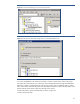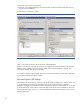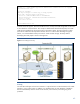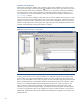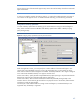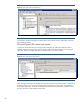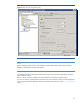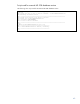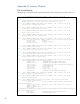HP Data Protector 6.2 software integration with HP 3PAR Storage System
45
Note
Servers that are part of the Microsoft Hyper-V setup cannot be used as backup hosts due to Microsoft
Hyper-V limitations.
In order to successfully complete the replica creation, it is required to enable automatic mounting of
new volumes on all Hyper-V servers. To enable automatic mounting, run the following command:
C:\Users\Administrator.TIC>mountvol /e
Configuration of backup specification
To create a backup specification for backing up of virtual machines running on Microsoft Hyper-V
setup, select Virtual Environment subfolder under Backup Specifications folder in Backup scoping
pane (see
Figure 43).
Figure 43: Configuring backup specification for backup of virtual machines
Under the application client, you must specify the virtual IP address of the Microsoft Hyper-V. The
import of this virtual IP address is shown in
Figure 42. As backup host, you must select one of the
hosts where Virtual Environment Integration is installed. The backup method is set to Hyper-V Image as
soon as the client selected for backup is a Hyper-V virtual IP client.
On the next window, specify the VSS transportable backup option (see
Figure 16). Be aware that the
backup host cannot be part of the Microsoft Hyper-V cluster setup.
On the next window, select all virtual machines that should be protected (see
Figure 44). In the
situation where a virtual machine gets moved from one physical server to the another, Data Protector
will discover it and act appropriately.
For backup of virtual machines that are running on Microsoft Hyper-V, incremental backup is not
supported. Only full backup is supported.