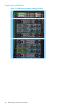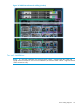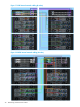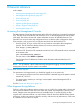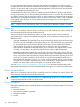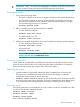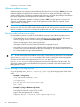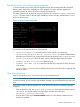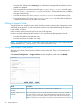HP StoreOnce B6200 Maintenance and Service Guide (February, 2014)
Run the StoreOnce CLI software update commands
To ensure smooth running of the software upgrade process, HP recommend that the HP B6200
Backup System has failover disabled prior to the upgrade. Once the software upgrade has
completed successfully, failover should be manually turned back on.
The status of failover can be checked using the StoreOnce CLI command: hardware show node
status. The value shown in the HA (high availability) column indicates whether failover is on or
off for the relevant node.
Figure 19 Checking failover (HA) status
On the active node enter the following CLI commands:
• system show repository which should list out the rpm file you copied over
• system load package D2D_Master <revision_info>.rpm which will distribute the
package across all nodes it can communicate with and unpack them (into/stage/packages)
• system show packages which will show you the packages staged ready for update
• hardware disable failover to turn off failover (HA)
• hardware show node status to check that HA (failover) is reported as off for all nodes
in the cluster
• system update packages which will begin the process across all nodes to upgrade and
reboot the nodes
After the nodes reboot
Wait for the reboots to occur, and access returns to the Management VIF.
NOTE: Depending upon the updates, this could take 50 minutes or longer. If you do not have a
console connected, you will not have any feedback reported over the Management VIF during this
time.
Once access returns to the Management VIF, check that the process has completed successfully,
as follows:
• From the StoreOnce CLI: Use system show packages to check that all packages are now
Installed. You should see this line in the output of system show packages:
nl
D2D_Master <revision> installed
• From the GUI: Check on the StoreOnce B6200 screen, to ensure that the software revision
number has updated
Software update process 49