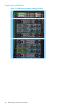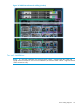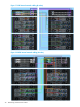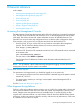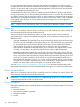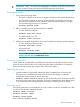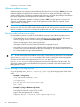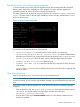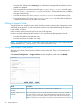HP StoreOnce B6200 Maintenance and Service Guide (February, 2014)
hardware failback nodeX
Software update process
Software updates can only be performed through the StoreOnce CLI using the Admin user account.
Software updates are delivered to customers in the form of a single rpm package, which may
contain multiple rpms. Everything is updated in the same way, using the rpm package: the software,
third party components and the firmware for hardware components.
All nodes are updated in parallel. A software update is NOT an online process. Services will
shutdown to perform the updates, so the whole appliance will be offline for a period of time
(approximately 30 minutes).
IMPORTANT: A software upgrade process cannot be performed on a cluster if one or more nodes
are down. In this case, the node needs to be brought up and working prior to the software update
process. Similarly, if a service set is faulty, the upgrade may not work in some circumstances
Checking node and service set status
It is advisable to perform a couple of checks before carrying out the software update process.
• Check that there are no warnings or errors reported on any of the hardware. This can be
done by logging into the GUI and checking the Hardware Problem Report.
If there are messages in here, please rectify them.
If the page is blank, this means that all hardware is reported as good
• Ensure that you know the physical IP address of the node that has the active Management
Console. This is the server that has the blue LED constantly on. (In a failure scenario, this could
be a useful method to login and troubleshoot.)
TIP: To find out the physical IP address of the node, use the following StoreOnce CLI commands:
Use hardware show net status to display which node is hosting the active Management
Console. It is the node name reported with [Active FM Nonedit].
Use net show config to display the physical and virtual IP addresses of all the nodes. The
physical IP address of the node identified in the previous command is the node with the active
Management Console.
sftp the package to the staging area
sftp the package (D2D_Master <revision_info>.rpm) to the staging area of the active
node.
• Example 1: (using Linux)
sftp Admin@<Management_VIF>
cd repository
put D2D_Master <revision_info>.rpm
exit sftp
• Example 2: (using a Windows sftp client)
Ensure the File Protocol is set to SFTP, not SCP.
Login to the Management VIF as Admin.
Copy D2D_Master <revision_info>.rpm to repository.
48 General reference