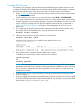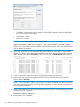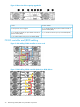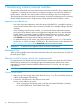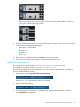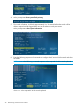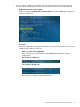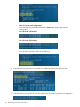HP StoreOnce B6200 Maintenance and Service Guide (February, 2014)
7 Maintaining internal network switches
The only field replacement units in the internal network switches are the PSUs. If the complete switch
is replaced, it is essential to ensure that it is configured correctly for use with the HP StoreOnce
Backup System. Particular care must be taken to restore the cabling to the same configuration.
The internal network switches are whole unit exchanges, and must be configured prior to connecting
into the B6200 internal network. Single switches can be replaced whilst the system is online.
Important considerations
• Due to the dual path configuration within the design of the B6200, it is possible to replace a
network switch with the cluster online. However, be careful not to dislodge cabling to the other
switch(es).
• When changing internal network switches, you must ensure that the replacement switch is
running the correct firmware revision and supported configuration for use in the HP B6200
Backup System. For example, StoreOnce B6200 software revisions 3.2.0 or less, will only
support K.15.04.0003 or preferably upgrade to K.15.04.0015m. This operation must be
done BEFORE connecting the network cabling into the switch.
• To update firmware you will need a copy of the switch firmware (xxxx.swi). This must be
the only file on a blank, formatted 1GB USB stick. The switch firmware can be obtained from
http://www.hp.com/support on the Downloads page for the relevant switch.
IMPORTANT: A switch firmware upgrade requires the cluster to be shutdown.
Replacing PSUs
These are hot-pluggable. Remove the grille at the front of the rack, remove the power and pull out
the faulty power supply.
Network switch firmware (whole unit replacements)
It is important to ensure that the network switch firmware is at the correct level. The HP StoreOnce
B6200 Backup System does not necessarily support the latest firmware, please check what is
supported. For example, StoreOnce B6200 software revisions 3.2.0 or less, will only support
K.15.04.0003.
IMPORTANT: A switch firmware upgrade requires the cluster to be shutdown.
Connect to the switch
1. Make sure you have a copy of the switch firmware (xxxx.swi). This must be the only file on
a blank and formatted 1GB USB stick.
2. Connect the 1GB USB stick to the USB port on the switch .
Use the correct cable for the switch:
• When connecting to the network switch in the first rack (E6600-24G-4XG or J9264A):
use a RS232 DB9 Serial – RS232 DB9 Serial Cable
36 Maintaining internal network switches