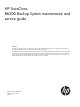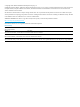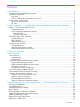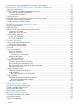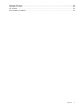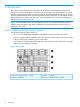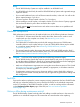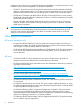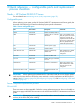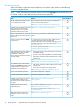HP StoreOnce B6200 Maintenance and Service Guide (February, 2014)
All other components
When a hardware component requires replacing on a specific node, please use the following
process to complete the task.
NOTE: Some of the following activities require access to the hpsupport account and may only
be carried out by or under the supervision of HP service specialists.
Task completedRefer toTask
If the node has a service set running on it, failover the
service set to the other node first.
Put the node that you intend to work
on into maintenance mode.
See Putting a node into maintenance mode (page 20).
See Rear view of the B6200 node (page 28).Carefully remove cabling to the node
ports, taking care not to disturb
cabling to the ports on any other
hardware elements in the system.
See the HP ProLiant DL380 G7 Maintenance and Server
guide.
Slide out the failed server, replace the
FRUs as required, and return the server
to the rack
It is important not to connect any other cables until any
necessary settings have been re-configured.
During POST make a note of the BIOS, SmartArray, iLO3
and NIC card revisions and check them against Firmware
revisions (page 13).
Connect power to the server ONLY
and power on.
If necessary, update as described in Updating motherboard
components firmware (page 26).
If the motherboard has been replaced,
reconfigure BIOS, iLO3 and MAC
addresses for 1GbE ports.
Power off the server before connecting
the other cables.
• During boot process, press F8 to enter the iLO3 Setup
and update settings
• Press F9 to enter BIOS Setup-RBSU and update settings
• After reboot, reconfigure MAC addresses for the 1GbE
network ports.
See BIOS settings (page 24), Reconfiguring iLO (page 23)
and Reconfiguring 1GbE MAC addresses (page 25).
If a 10GbE network card has been
replaced and before reconnecting the
• After reboot, reconfigure MAC addresses for the 1GbE
network ports.
10GbE cables, reconfigure MAC
addresses for the 10GbE ports.
• Power off server before reconnecting cables
See Reconfiguring 1GbE MAC addresses (page 25)
No further configuration is required.If a FC card has been replaced:
No further configuration is required.If a SAS card has been replaced:
See HP B6200 server node, front and rear
views (page 27).
Carefully reconnect the FC, network
and SAS cables, making sure to
connect the ports correctly. And power
on again.
Run the System Health check (hardware_summary.sh).
See System health check (page 19).
If necessary, upgrade firmware revisions, see Firmware
revisions (page 13).
Check firmware revision of the
replacement part.
See making a node active (page 21).Make the node active again and
failback the service set to its own
node.
10 Quick reference — configurable parts and replacement process checklists