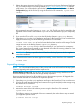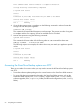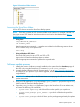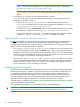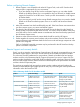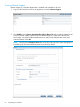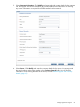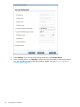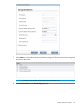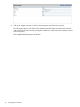HP Store Once Backup System 2700, 4500 and 4700 Installation and Configuration Guide
Figure 21 StoreOnce folder structure
Accessing the StoreOnce folders
Use an SFTP client to access the StoreOnce Backup system.
NOTE: There are a number of SFTP clients available on the internet. For example, FileZilla is a
free, open source SFTP client for Windows and Linux and can be downloaded from https://
filezilla-project .org.
• Using Linux
sftp Admin@<IP_address>
cd <folder_name>
Use the appropriate commands — examples are included in the following sections where
SFTP is used to carry out a specific task.
exit sftp
• Using a Windows SFTP client
Ensure the File Protocol is set to SFTP, not SCP or FTP.
Login to the HP StoreOnce Backup system as Admin.
Use the appropriate commands to perform the required tasks.
Software update process
1. Identify the version of software currently installed on the system from the StoreOnce page of
the GUI or by using the StoreOnce CLI command, system show packages.
2. Locate the latest software on the HP Support pages — go to http://www.hp.com/support
and search for your product. If you need to upgrade, download the software, delivered as a
single RPM file.
IMPORTANT: Always refer to the Release Notes accompanying the software for detailed
update instructions.
3. Using an SFTP application, sftp the package (<part_number>.rpm) to the repository
folder on the HP StoreOnce Backup system.
4. Open the puTTy (or other ssh) application, login to the StoreOnce CLI as an Admin user,
and enter the following CLI commands:
• system show repository which should list out the rpm file you copied over
• system load package <part_number>.rpm which will load and unpack the
package
• system show packages which will show you the packages staged ready for update
Software update process 63