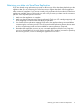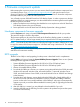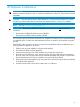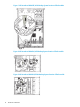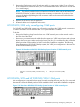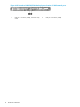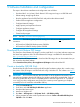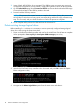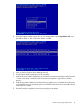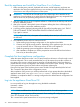HP StoreOnce Conversion from 2.x.x software to 3.4.x (or later) Software Guide (BB852-90949, November 2013)
5 Software Installation and configuration
The steps in the software installation and configuration are as follows:
• Download the 3.4.x (or later) “Quick Restore” ISO image and copy to a USB Flash stick.
• Delete existing storage logical drives.
• Boot the appliance from the QR Flash Stick and perform the software install.
• Perform first boot appliance configuration.
• Configure Network Settings.
• Apply capacity and replication licenses.
• Configure appliance storage.
• Configure other appliance settings.
• Create backup targets.
NOTE: See also Conversion checklist (page 30).
IMPORTANT: The following older products running 2.x.x software are not supported for
conversion:
• HP StoreOnce D2D4106fc Backup system: EH998A
• HP StoreOnce D2D4112 Backup system: EH993B
Download Quick Restore ISO Image
The StoreOnce Quick Restore ISO Image is used to install the 3.4.x (or later) software image onto
the StoreOnce appliance disks. The Quick Restore ISO Image is available for download from:
http://www.hp.com/go/storeonceqr.
You will need an HP Passport account to download the QR image, this can be created when you
first access the download website.
Select StoreOnce 26xx, 42xx, 43xx appliances QR image and download the ISO.
Create a bootable QR USB Stick
Download the HP USB Creation tool from the HP Insight Foundation website, this is used to copy
the content of the QR image to a 4GB Flash stick using a Windows PC. The website is at: http://
www.hp.com/go/foundation.
IMPORTANT: Do not use the USB stick that was taken out of the appliance because this has
pre-configured partitions that the HP USB Key for Windows application cannot delete. Only use
a 4GB or greater flash stick, which is completely blank or has one single FAT16 or 13 partition
on it. Using any other configuration may result in the creation process appearing to complete
successfully but it will not deliver a bootable USB key.
1. Select the Downloads tab.
2. Scroll down to the HP USB Key for Windows application.
3. Download the latest version.
4. Install on a Windows PC.
5. Run Start — All Programs — HP System Tools — HP USB Key Utility.
6. When prompted to select a task to performance choose: Create a bootable USB Key from
CD/DVD. And click Next.
Download Quick Restore ISO Image 17