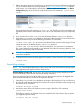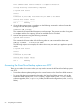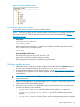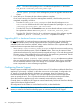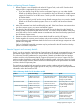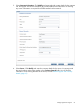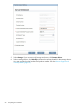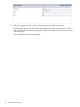HP Store Once Backup System 2700, 4500 and 4700 Installation and Configuration Guide
1. Obtain the unique License to Use (LTU) key, as instructed on the License Entitlement Certificate.
This is normally from the HP Licensing website at http://www.webware.hp.com. To redeem
a full license, you will be asked to provide the System ID, which can be found on the Device
Configuration page of the GUI or by using the StoreOnce CLI command # system show
config.
HP recommends saving the licence to a <LTU>.dat file. The file can also be emailed to the
registered license owner's email address or you can use Cut and Paste to copy it to a temporary
file.
2. If you save the LTU as a file, sftp it into the HP Backup System's repository directory.
3. Open the puTTy (or other ssh) application and login to the StoreOnce CLI as an Admin user.
Apply the license using one of the following StoreOnce CLI commands:.
license load <LTU>.dat to load a license that has been saved as a file image. The file
image must exist in the Backup System's repository directory.
license add <string> to key in the license directly. If you used email or a temporary
file, cut and paste the string exactly as you obtained it from the HP Licensing website. It is not
advised to try and key in the LTU manually.
IMPORTANT: The key is specific to the HP StoreOnce Backup System to which it applies. It
cannot be transferred.
4. To ensure that the license has been applied successfully, run the StoreOnce CLI command:
license show
Expanding storage
NOTE: For a more detailed description of this process refer to the HP StoreOnce Backup system
Capacity Upgrade guide supplied with the expansion kit.
HP 4700 Backup systems only: Do not follow this process for the first storage shelf because the
StoreOnce Backup is delivered with the storage already expanded.
Be sure to apply the licenses for all kits before running the expansion process. All Upgrade Kits
that have been licensed are included in the expansion process.
1. Open the puTTy (or other ssh) application and login to the StoreOnce CLI as an Admin user.
2. Scan for the newly attached storage and create a new Logical Unit (LUN) on this storage using
the StoreOnce CLI command:
hardware discover storage
3. Monitor the status of the LUN creation process using the StoreOnce CLI command:
system show status
The following output is an example of the two commands; the values shown may not match
your appliance specific values.
# hardware discover storage
Expanding storage 61