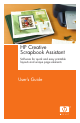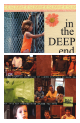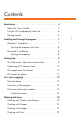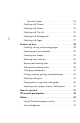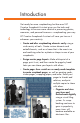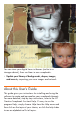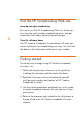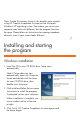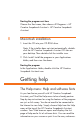HP Creative Scrapbook Assistant - User's Guide
6
7
Note: Screen illustrations shown in this booklet were created
using HP Creative Scrapbook Assistant on the Microsoft
®
Windows
®
XP operating system. The screens you see on your
computer may look a bit different, but the program functions
the same. Please follow our instructions for creating scrapbook
elements, even if your screen looks different.
Installing and starting
the program
Windows installation
1. Insert the CD in your CD-ROM drive. Setup starts
automatically.
Note: If Setup does not start
automatically, open My Computer,
locate and double-click the letter
for your CD-ROM drive, then
double-click Setup.exe.
2. Click Install and follow the on-screen
instructions to install the program.
If prompted, restart your computer.
When installation is complete, you
see a window similar to the one
at right.
3. Click Finish. HP Creative Scrapbook Assistant opens and
the demo begins.