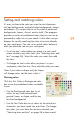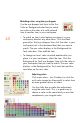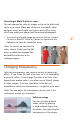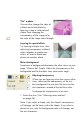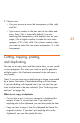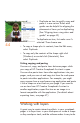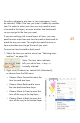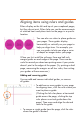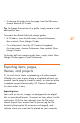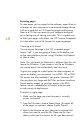HP Creative Scrapbook Assistant - User's Guide
45
44
• Duplicate an item to quickly copy and
paste it in one action. Rulers and
guides can be helpful for aligning the
placement of items you’re duplicating.
(See “Aligning items using rulers and
guides” on page 45.)
To duplicate an item, rst make sure it’s
selected. Then choose one:
• To copy a shape plus its contents, from the Edit menu,
select Duplicate.
• To copy only the contents of the shape right-click
(Windows) or control-click (Macintosh), then
select Duplicate.
Cutting, copying, and pasting
You can cut, copy, and paste items between pages while
your copy of HP Creative Scrapbook Assistant is open.
You can also paste items from other applications into your
pages, and you can cut and copy text from the workspace
to paste into other applications. For example, you might
copy a poem from a word processing application and paste
it into a shape or a text box on your page. If you want to
use an item from HP Creative Scrapbook Assistant in
another application, export the item as an image in a
format compatible with the application. (For details about
exporting items, see page 47.)
Working with layers
A great way to create interesting effects in your scrapbook
pages is to layer items in your workspace or inside a shape
so they overlap or stack, and the software makes it easy to do.